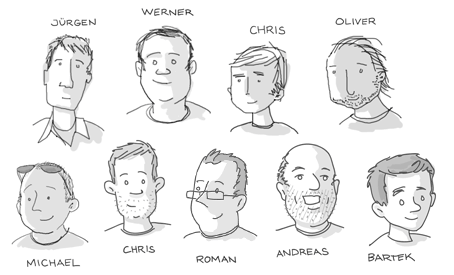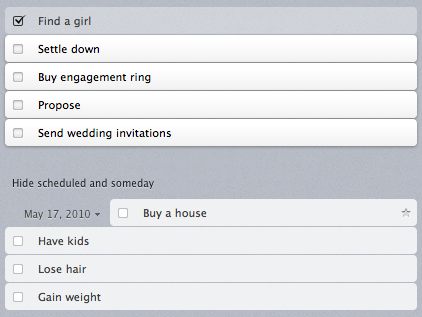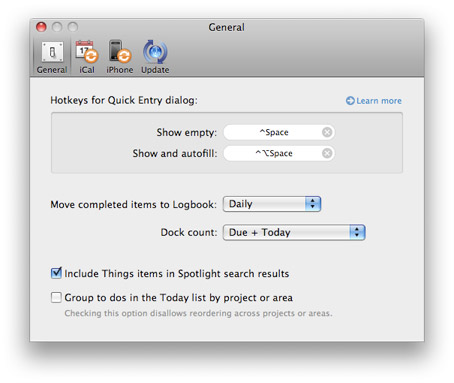Today we released an update to Things for the iPhone and iPod touch that introduces global search and enables landscape support. The latter can be turned off in the settings.
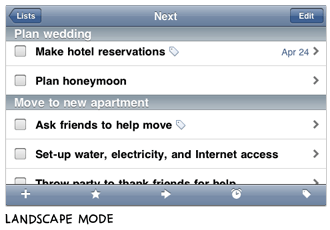
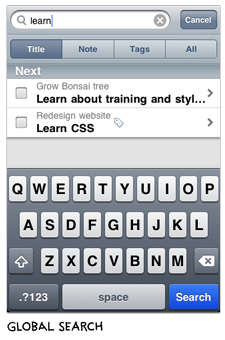
Due to the space constraints on the iPhone, not all of our screens fit into landscape so we had to be creative. One example is the due date picker. In portrait, it looks like this:
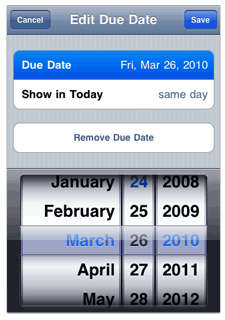
In landscape, however, the date picker is too tall and doesn't fit on the screen together with the two information lines. We solved this problem by moving the picker down one level in the hierarchy - but only in landscape mode:
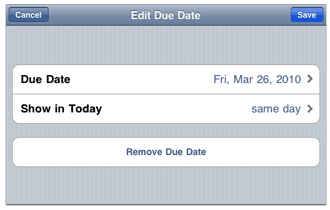
There are also many bug fixes and improvements in this release, a list of which can be found here. Among them is a significantly faster sync process that compresses the tasks before sending them between the devices. An update for Things Mac that enables this feature is currently getting the finishing touches and will be available shortly. In preparation for the iPad launch, the new Mac version will also gain the ability to sync multiple mobile devices at the same time.
Originally, we planned for the 1.4 release to also include repeating tasks. By now, we have them fully implemented in TT and already sent out a few beta versions to our testers. The main remaining work is ensuring that repeating tasks sync reliably with the Mac. This is quite involved and requires updating and migrating Things Mac to use our new recurrence rule engine. Work on this is still ongoing and we didn't want to hold back all the other improvements of 1.4 until they are completed. This is why we released TT 1.4 without repeating tasks for now. Once they are completed, we will add them in the next major update.
Finally, if you've seen our new "About" page or our most recent blog post, you will have noticed that our team has grown quite a bit over the last year. In addition to the people you see in the caricatures, we also had the pleasure of having two very talented young programmers as interns: Devin Lane and Kent Sutherland. Kent (whom you may know from his iChat add-on Chax) has written large parts of the code from this release and I want to thank him for his excellent work.