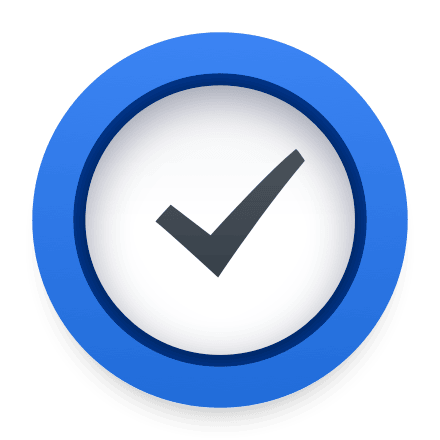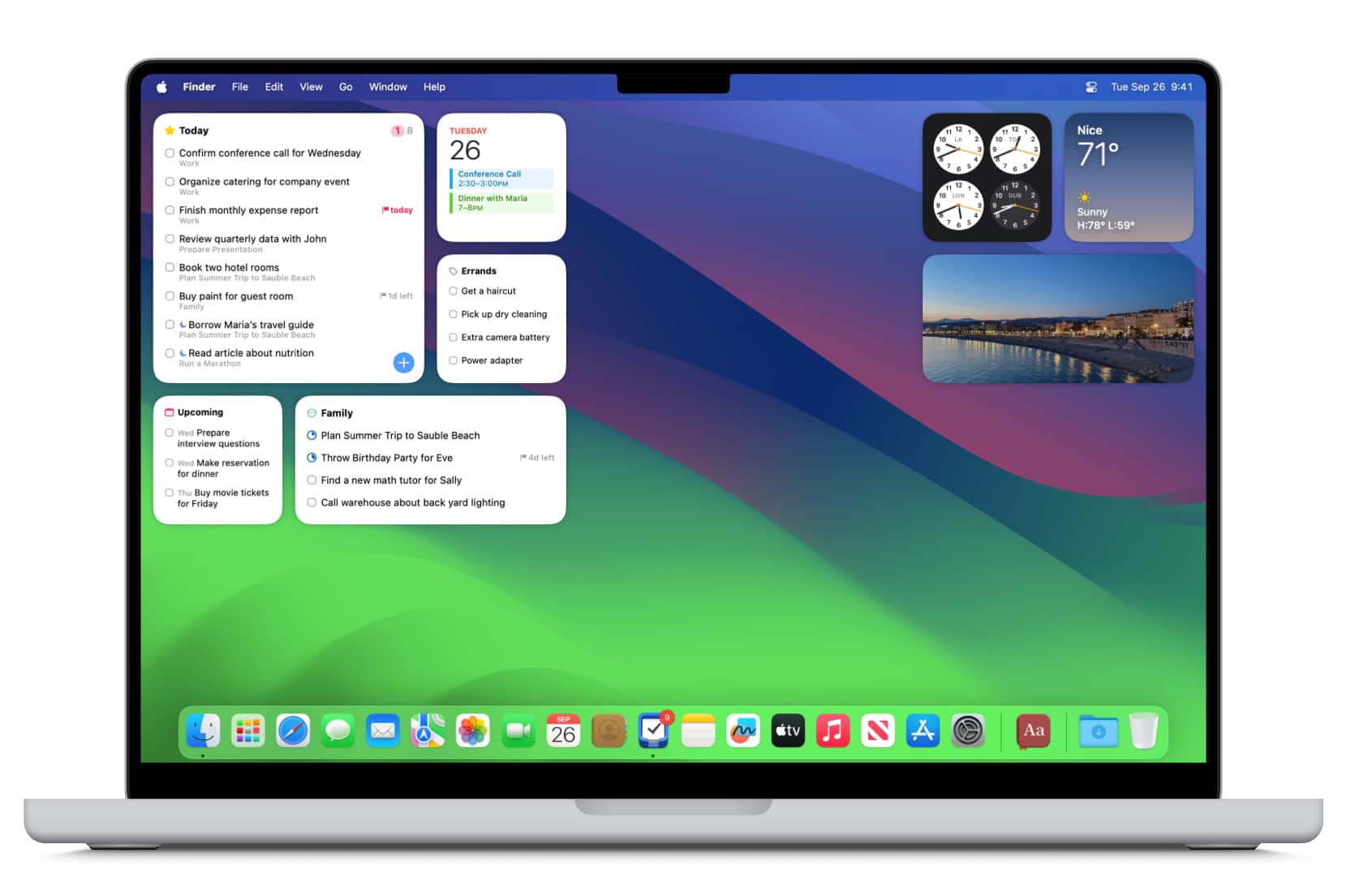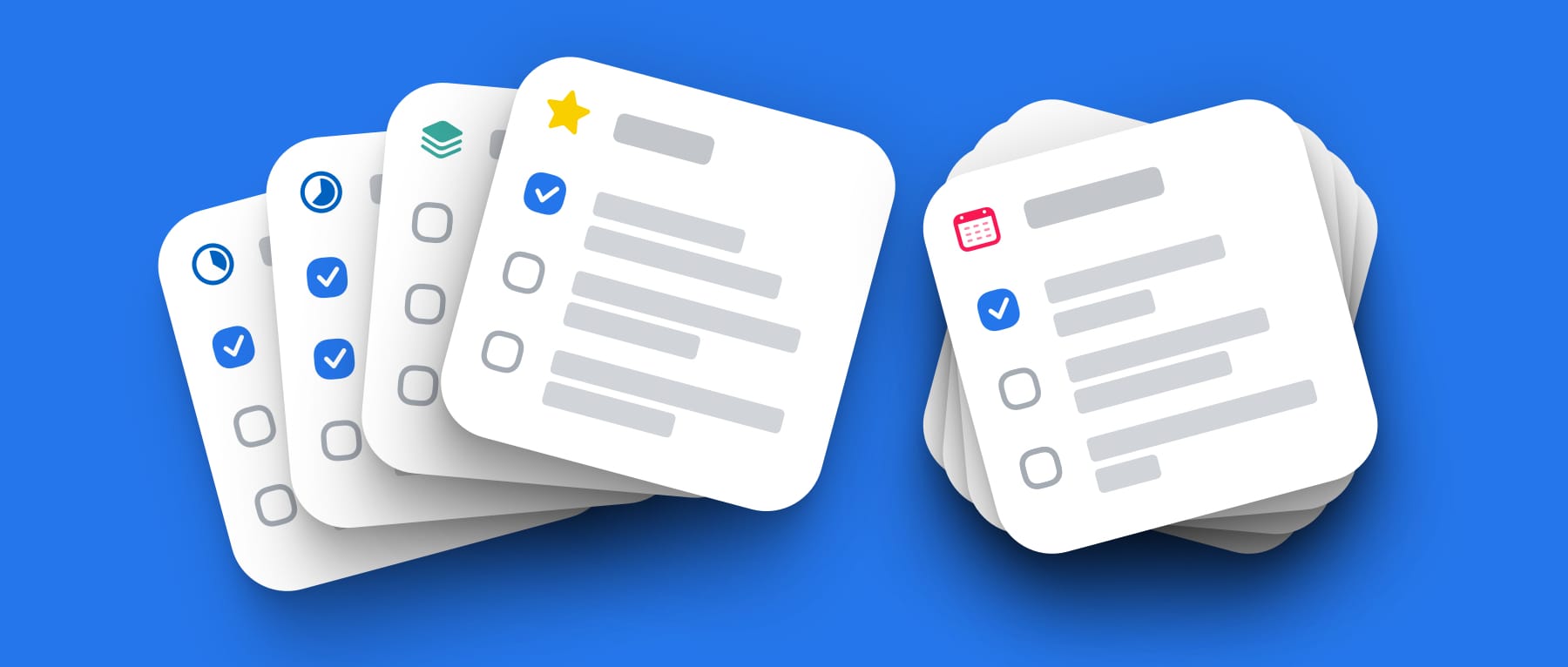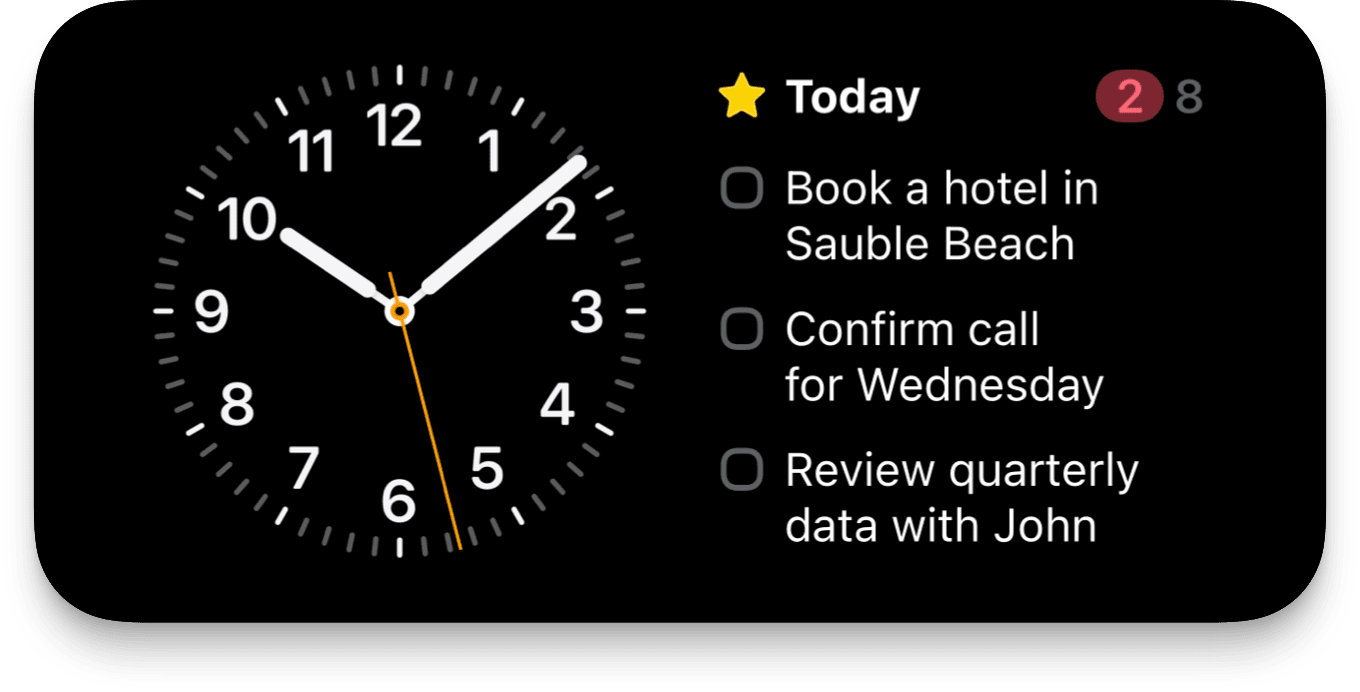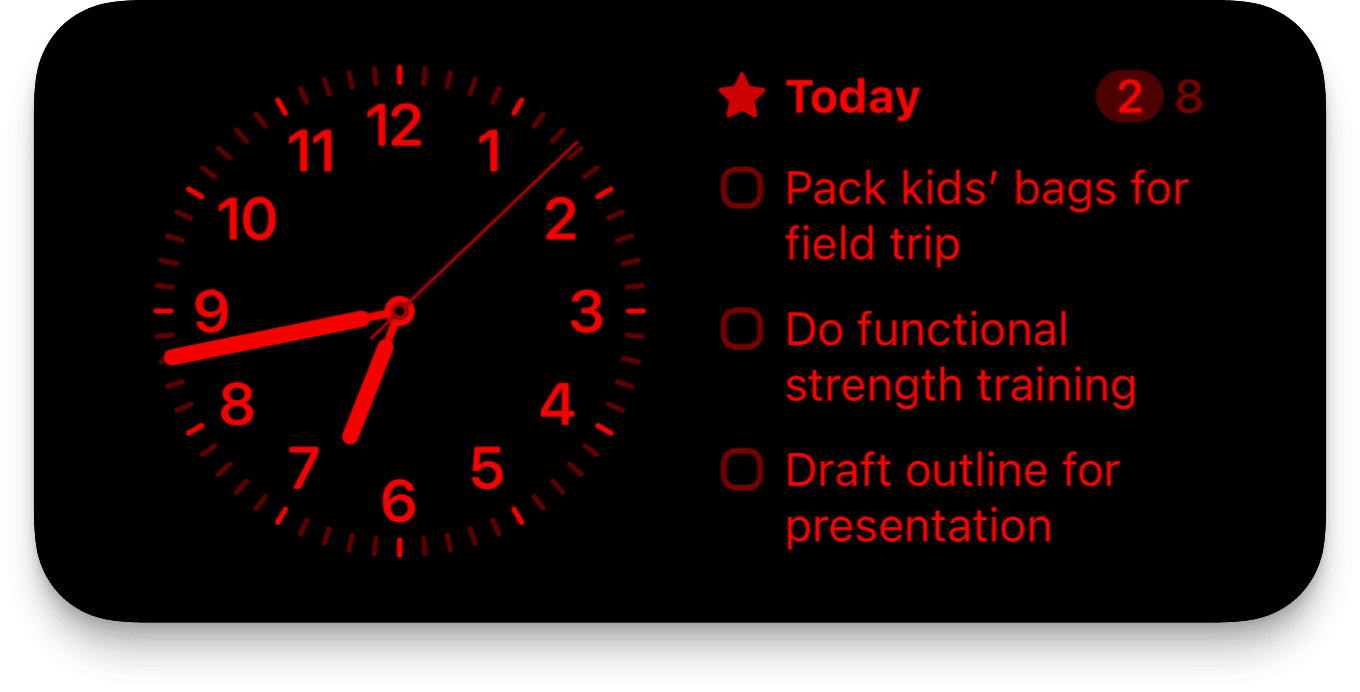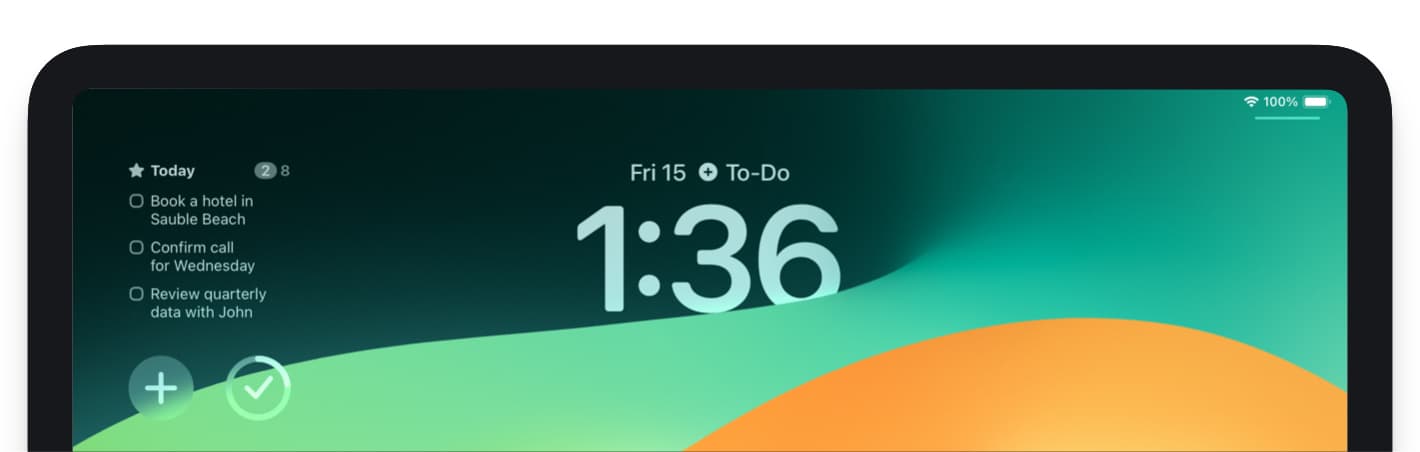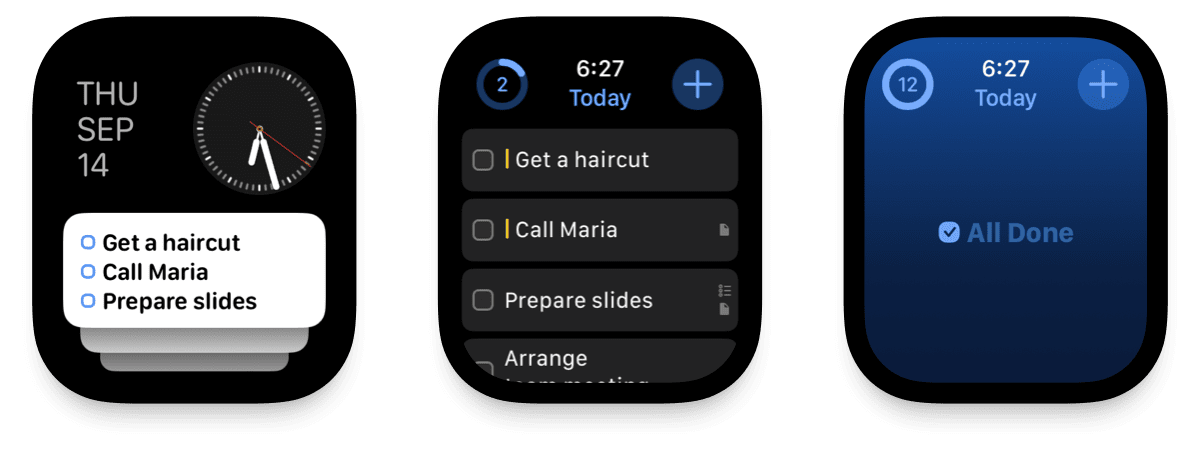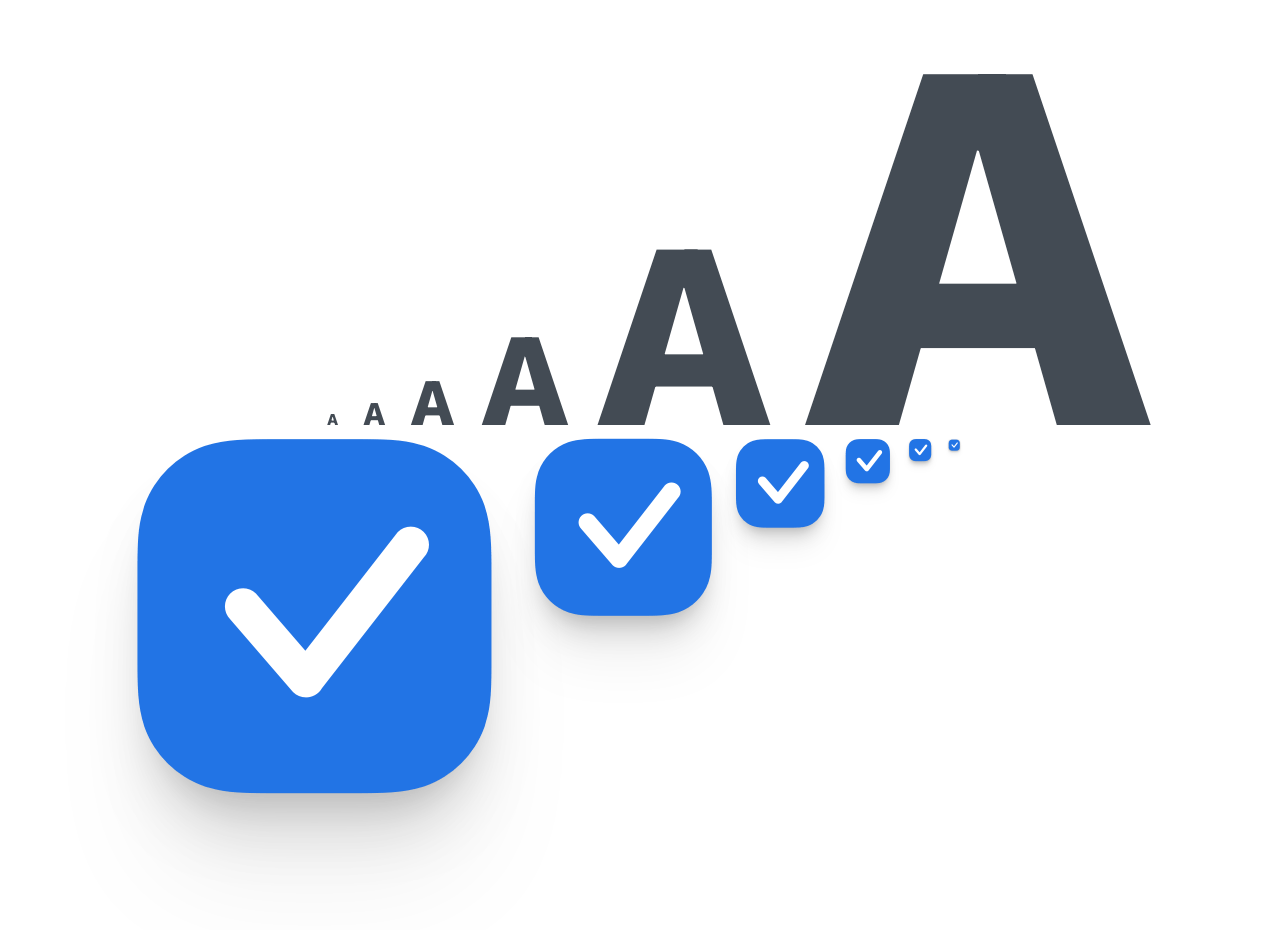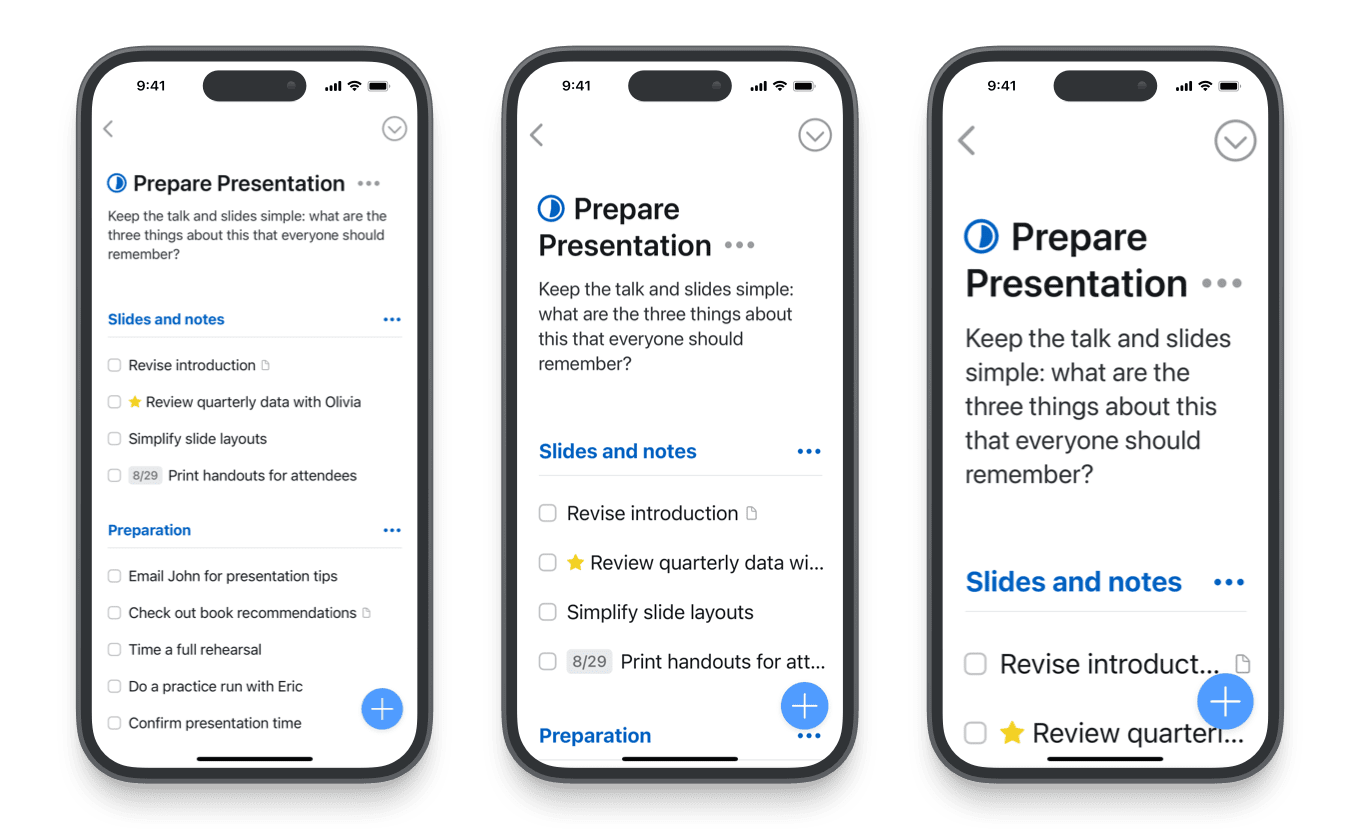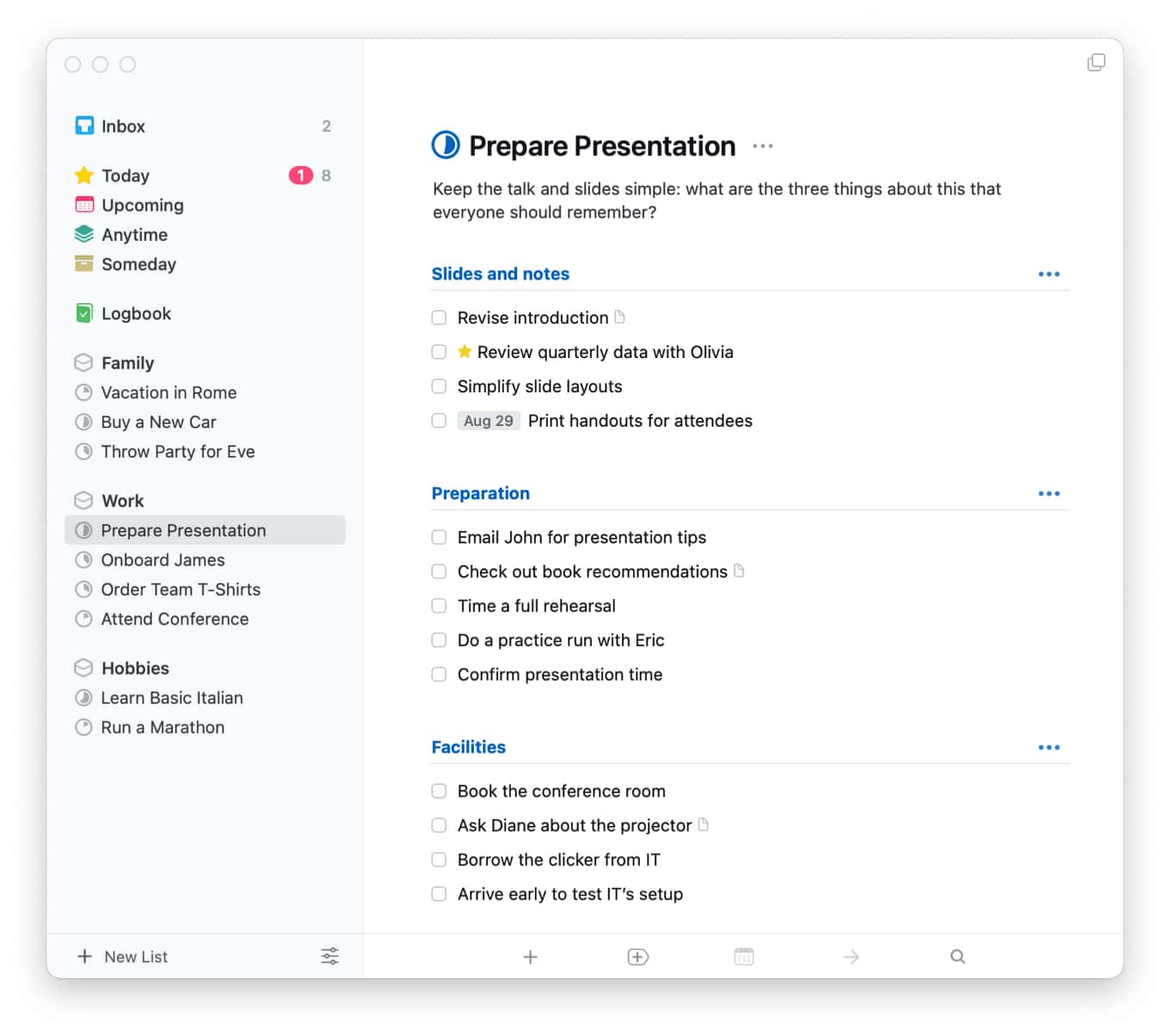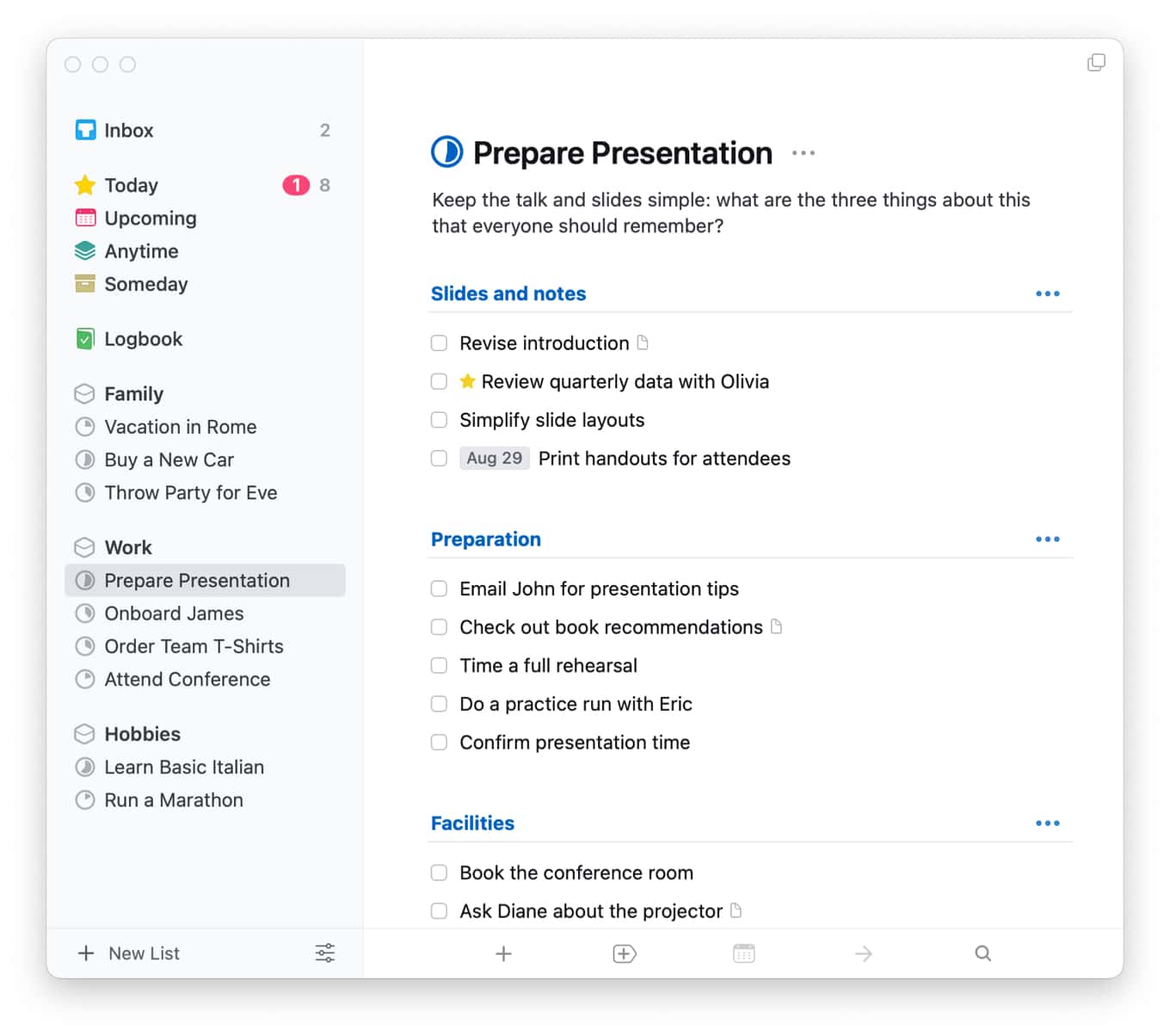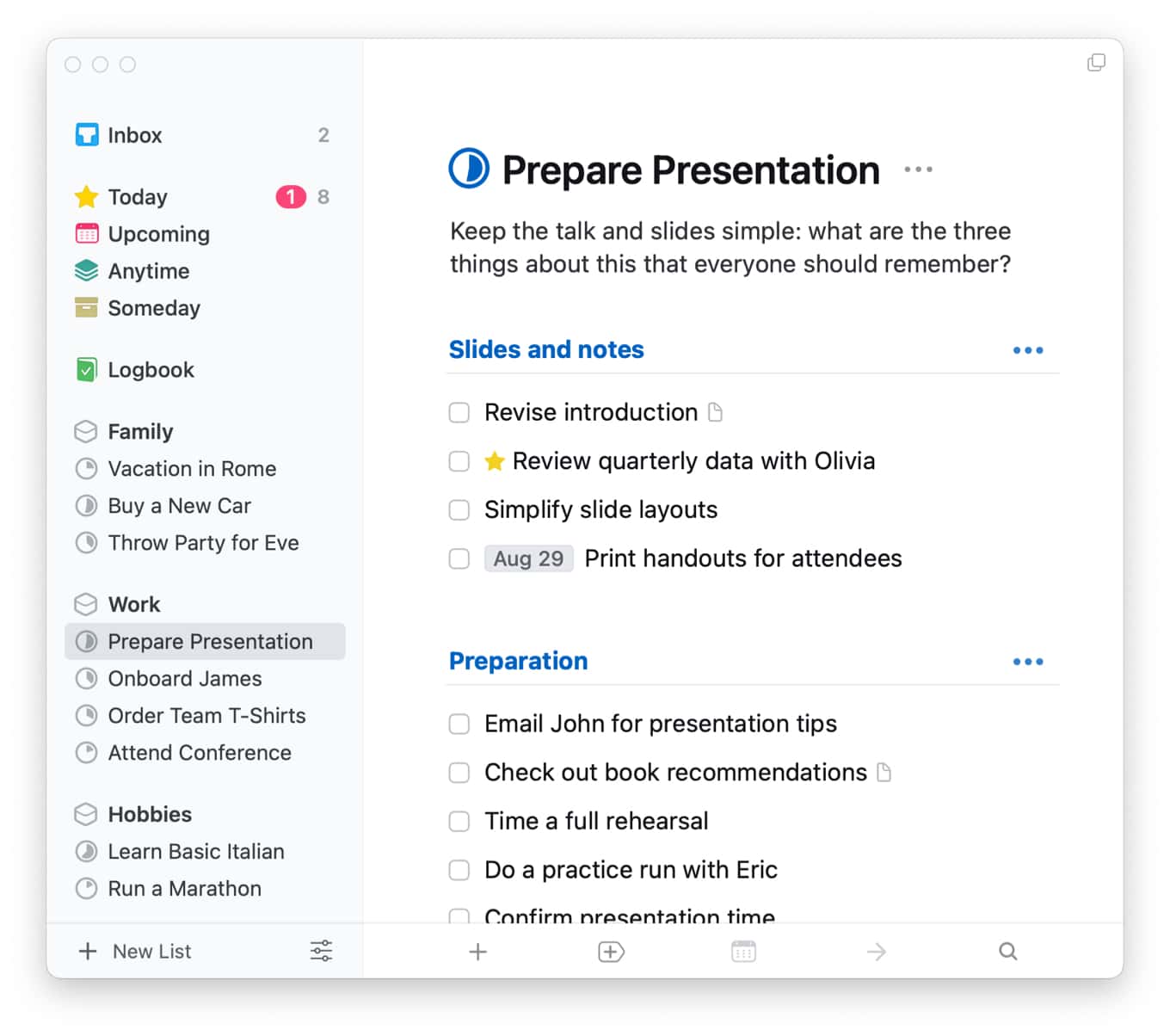We’re delighted to announce an exciting new version of Things, designed and built to run natively on Apple Vision Pro.
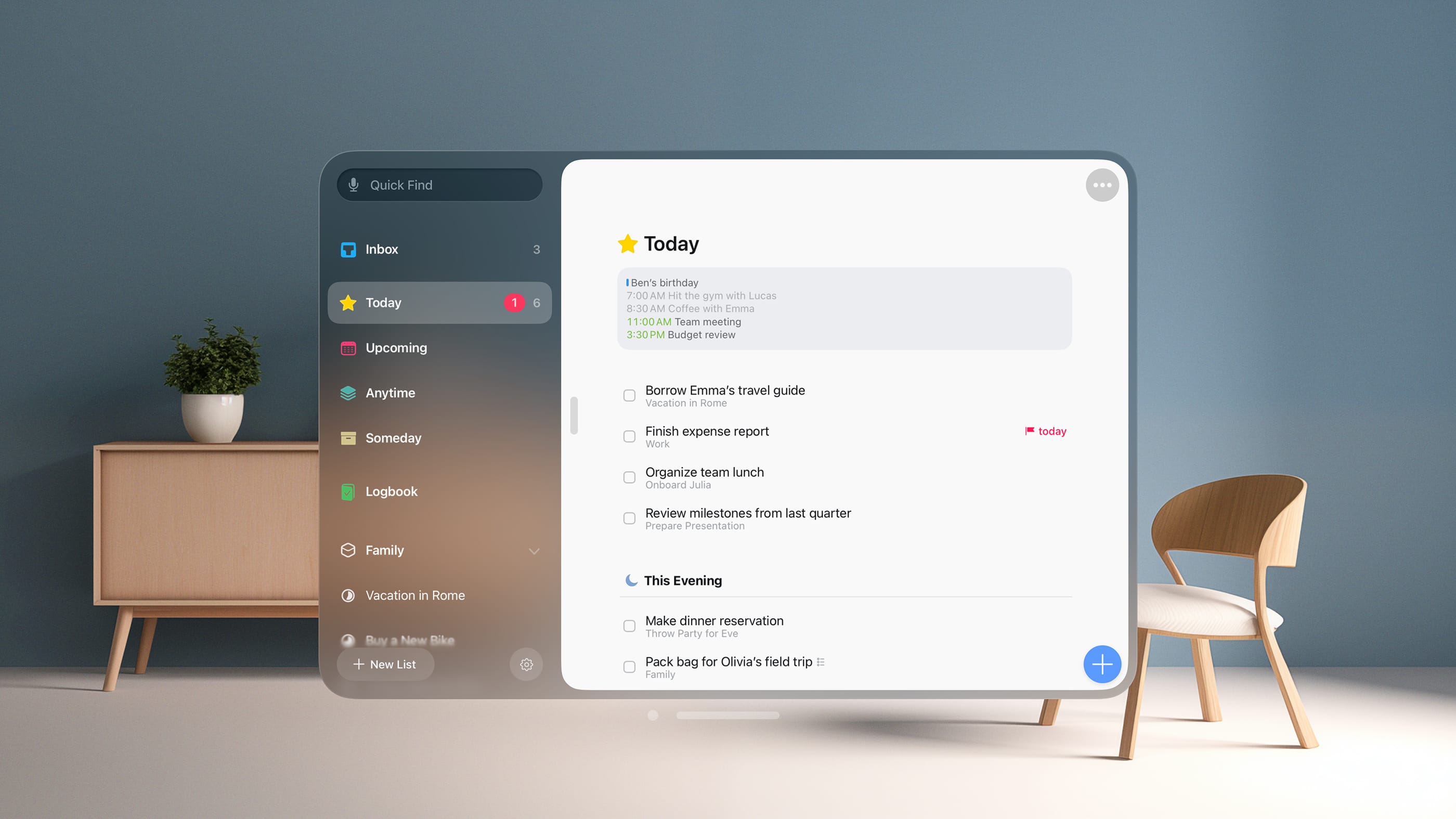
With Vision Pro, Apple has introduced an entirely new computing platform. Your apps inhabit the space around you and offer entirely new ways to interact. This opens up exciting new possibilities. Apple sees productivity apps playing a central role on Vision Pro, and we’re excited to have Things there on day one.
We recommend watching Apple’s Guided Tour of the device first. Then come back to let us walk you through 8 great things about Things on Apple Vision Pro.
1 Made for Vision Pro ✨
We’ve adapted and refined every corner of Things to make full use of Vision Pro and to fit in beautifully with your environment. A sidebar made of glass, menus and popovers that float above your lists, resizable windows, controls that light up to acknowledge your gaze, refined interactions, and more. A native app for the new platform, through and through.
2 A canvas for your thoughts
Things lets you open many windows so you can spread yourself out. Arrange them around you however you like as you create a space for your thoughts to roam. Your Today list in the center, scheduled to-dos to the left, and a few projects to the right – it’s great for getting a bird’s eye view.
3 A slim companion
You can neatly hide Things’ sidebar to focus on a single list. Place it next to your other apps and get things done. Another great setup: bring your Mac wirelessly into Vision Pro as a virtual display, then float Things in slim mode next to it as you work through your list.
4 Navigate with your eyes, hands, and voice
Things’ new interface is made for your eyes, hands, and voice. Pick up to-dos and drop them where they need to go. Glance at the search field and start speaking what you want to find. Swipe your to-dos for quick actions. Dictate your notes. All interactions are smooth and effortless.
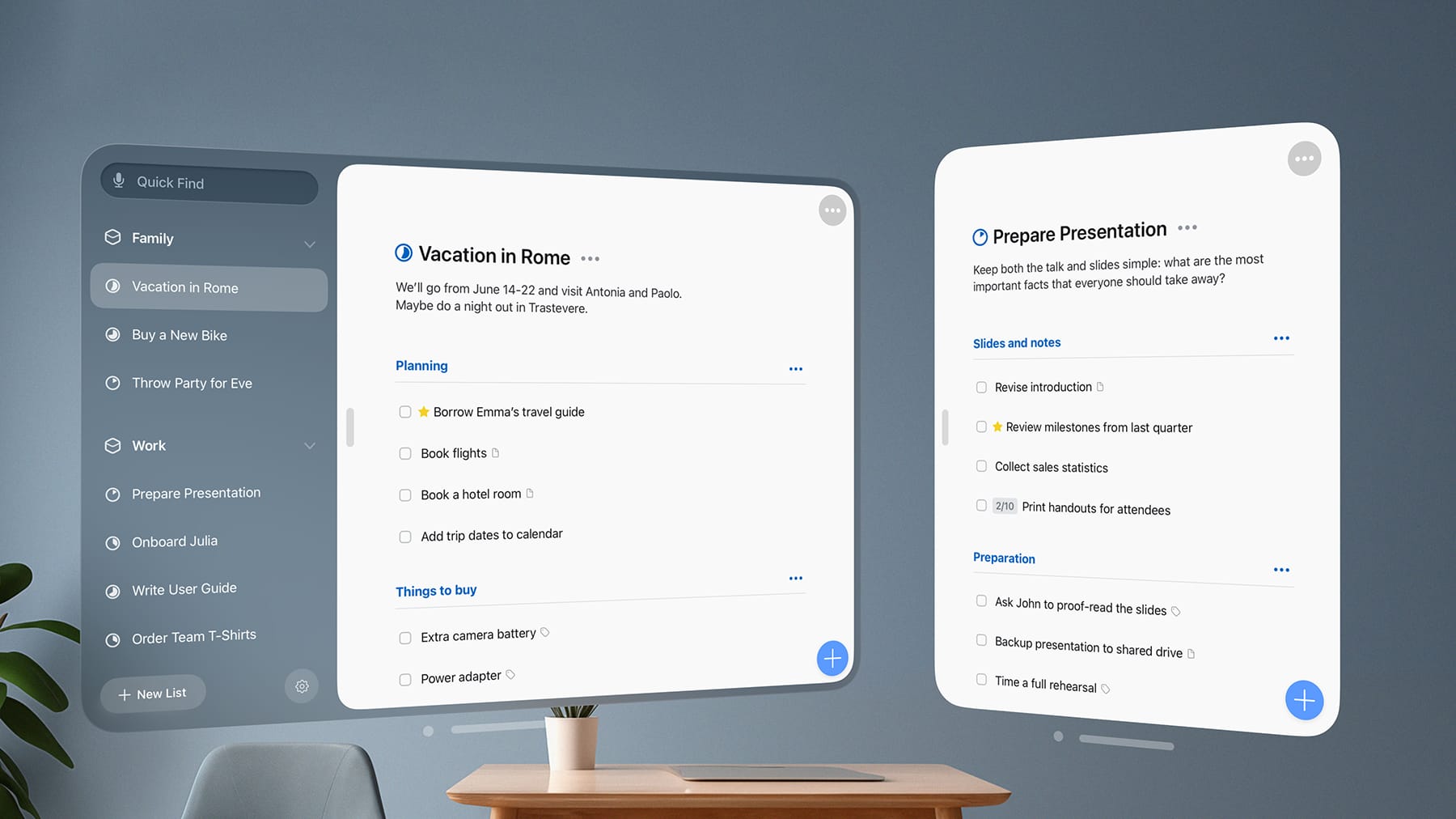
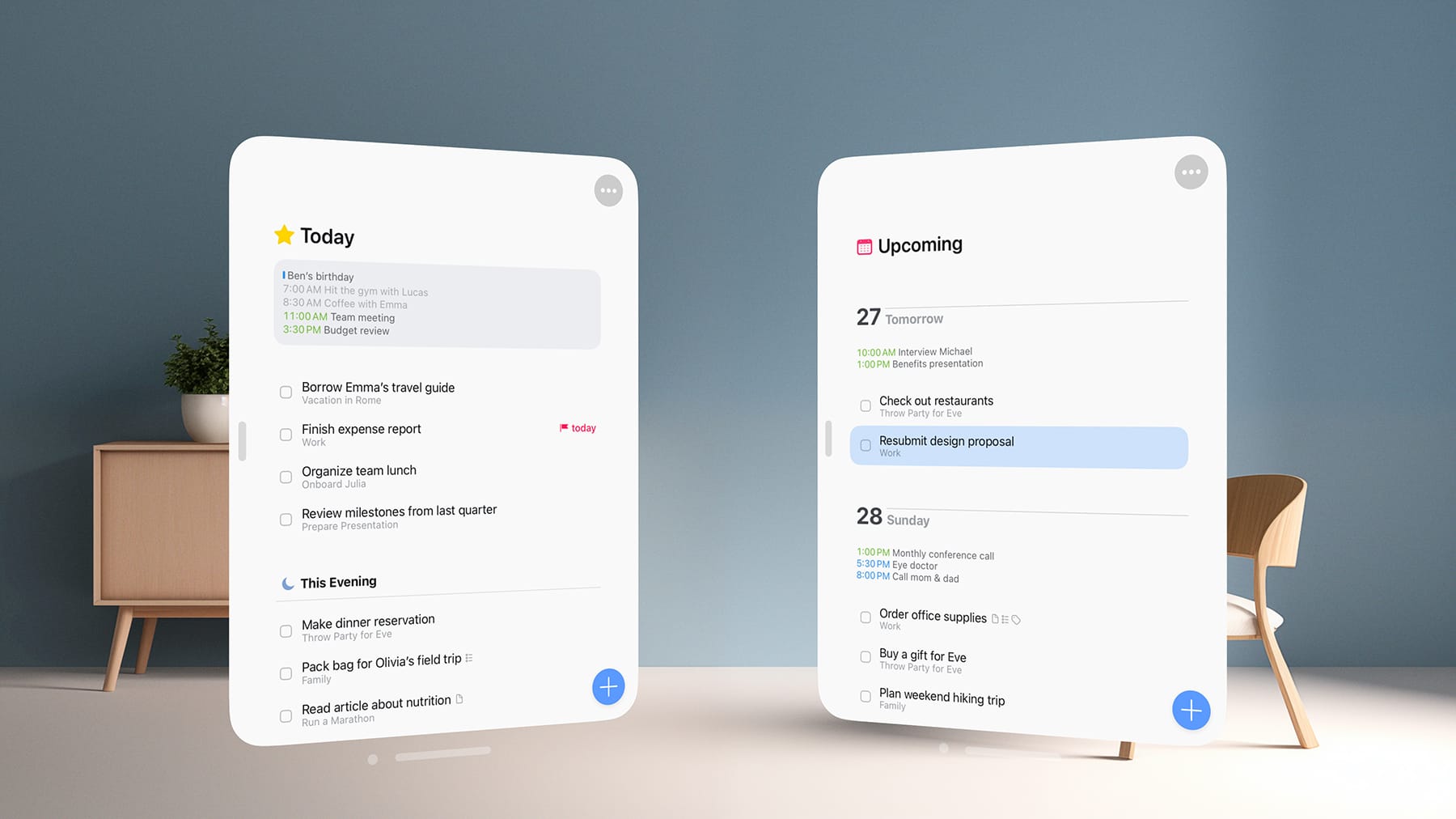
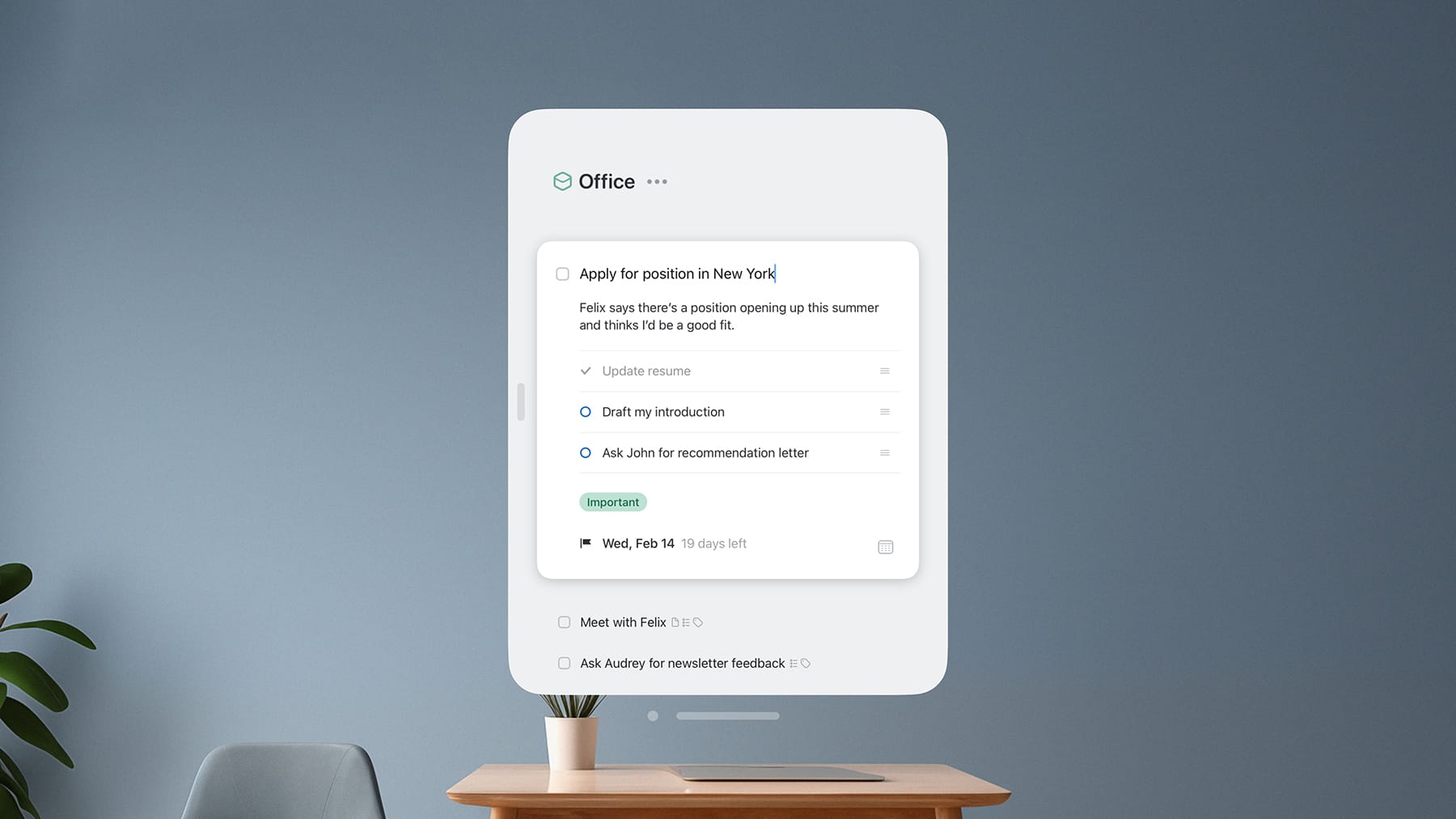
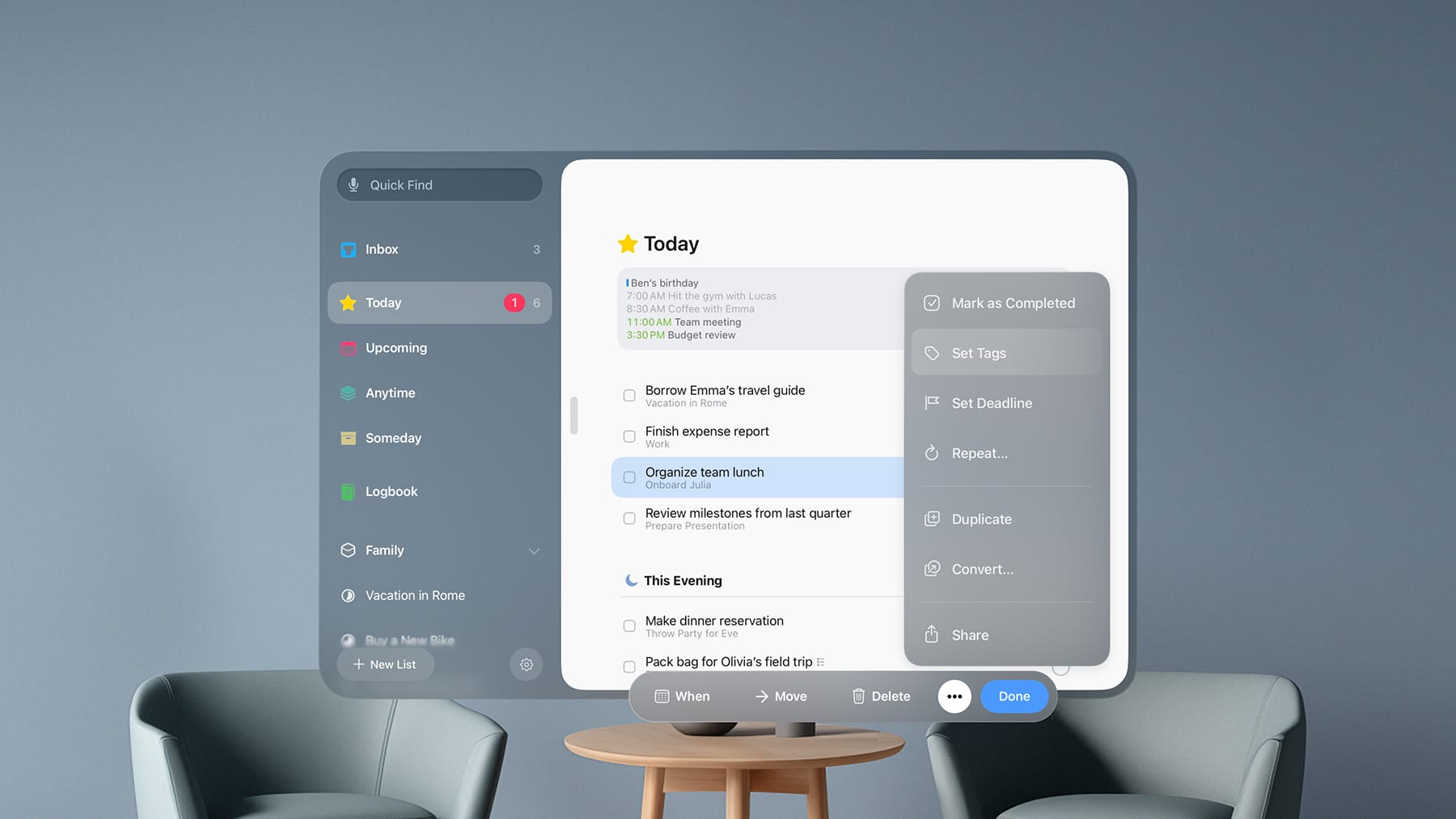
5 The Magic Plus
This one is pure fun – and great functionality! Grab the + button with a pinch, make it float across the list with the wave of a hand, then release to create a new to-do on the spot. It feels like magic. 🪄
6 Keyboard maestro
Connect a wireless keyboard and unleash the power of Things’ outstanding keyboard support. Navigate the app like a breeze, create to-dos, rearrange lists, and so much more – all at the stroke of a key. And of course, Things also provides excellent trackpad support.
7 Feature rich
All the features you enjoy in Things on iPhone and iPad are here: projects, areas, tags, alerts, repeating to-dos, Siri integration, sharing from other apps, importing reminders, Shortcuts support – you name it!
8 Things Cloud
Of course, Things on Vision Pro is fully integrated with Things Cloud. Everything you do is instantly synced across your Mac, iPad, iPhone, and Watch. Reliable as ever – a system you can trust.
That concludes our quick tour of what makes Things great on Apple Vision Pro — a native app, fully integrated with visionOS, and designed to look stunning in every environment. We’re very excited for you to try it out!
Things 3 for Vision is available now for $29.99 USD.