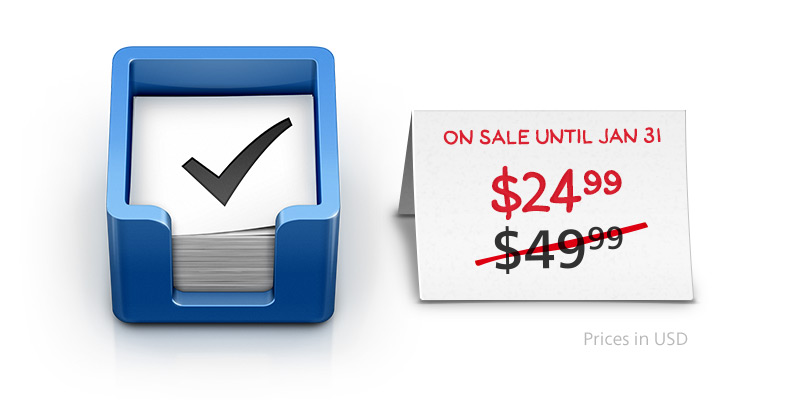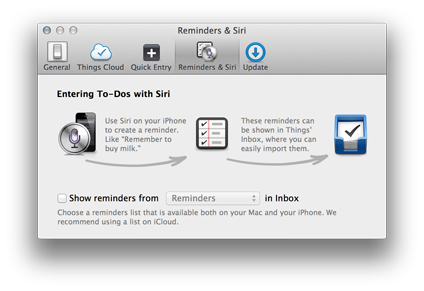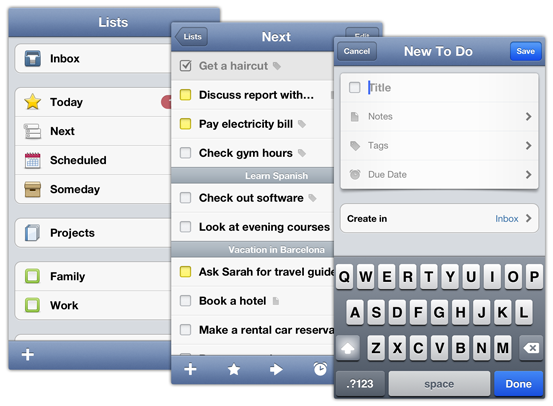Six months have passed since the release of Things Cloud. Our users have now created over 150 million to-dos, requiring the service to handle up to 7,200 transactions per minute.
During this period, Things Cloud has performed admirably. It’s had only two minor hiccups with less than 3 hours of interruption, and only for a small portion of our users. That’s an uptime of 99.9%.
We get an awful lot of feedback from users praising the speed and reliability of Things Cloud; some even say it’s the best experience they’ve had with a cloud service.
For us, and for our users, it has been an incredible success. We couldn’t be happier with how things are going.
New Status Indicator
Like all cloud services, Things Cloud is an ever-changing landscape; it’s always taking on new users and more data as it becomes increasingly active.
If we should ever run into any kind of issues, it would be great to have an easy way to communicate the status of the service – so we’ve placed a new status indicator at the top of our redesigned Status Board:

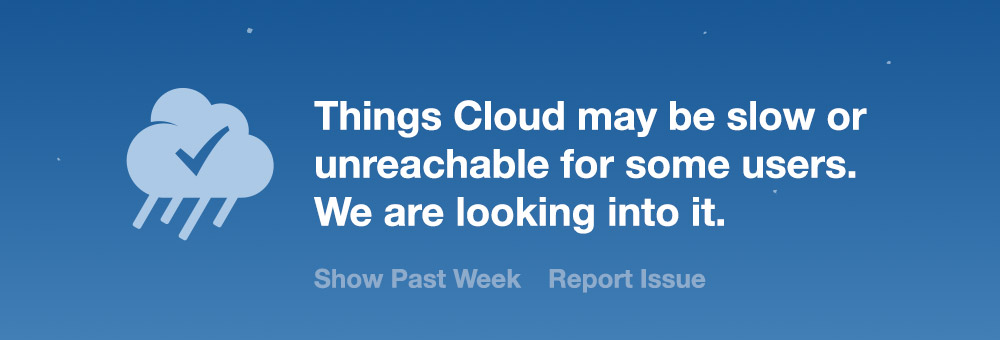
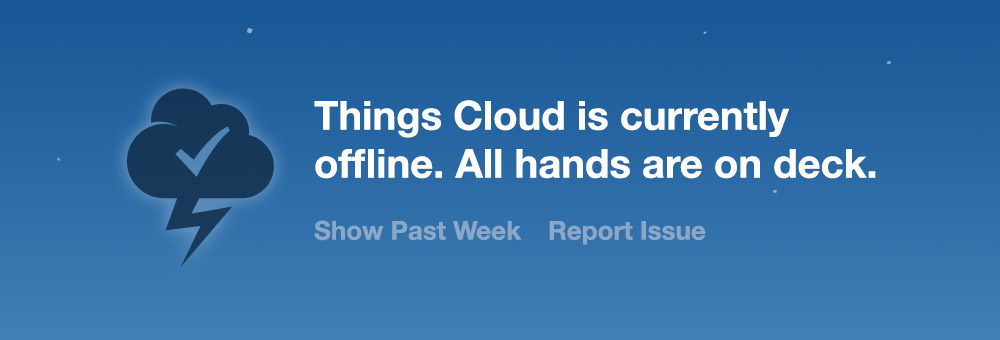
In addition to showing the current state of Things Cloud, it shows historic information about the service over the past 7 days – and also provides a place for users to report any problems as they arise. If problems do occur, we’ll change the status for minor hiccups or major outages.
Of course, we plan to continue on the success of our last six months, and hope that the status indicator sees very little action indeed.