What’s new in
the all-new Things?
In one word: everything. The app has been completely rebuilt from the ground up – with a timeless new design, delightful interactions, and powerful new features.
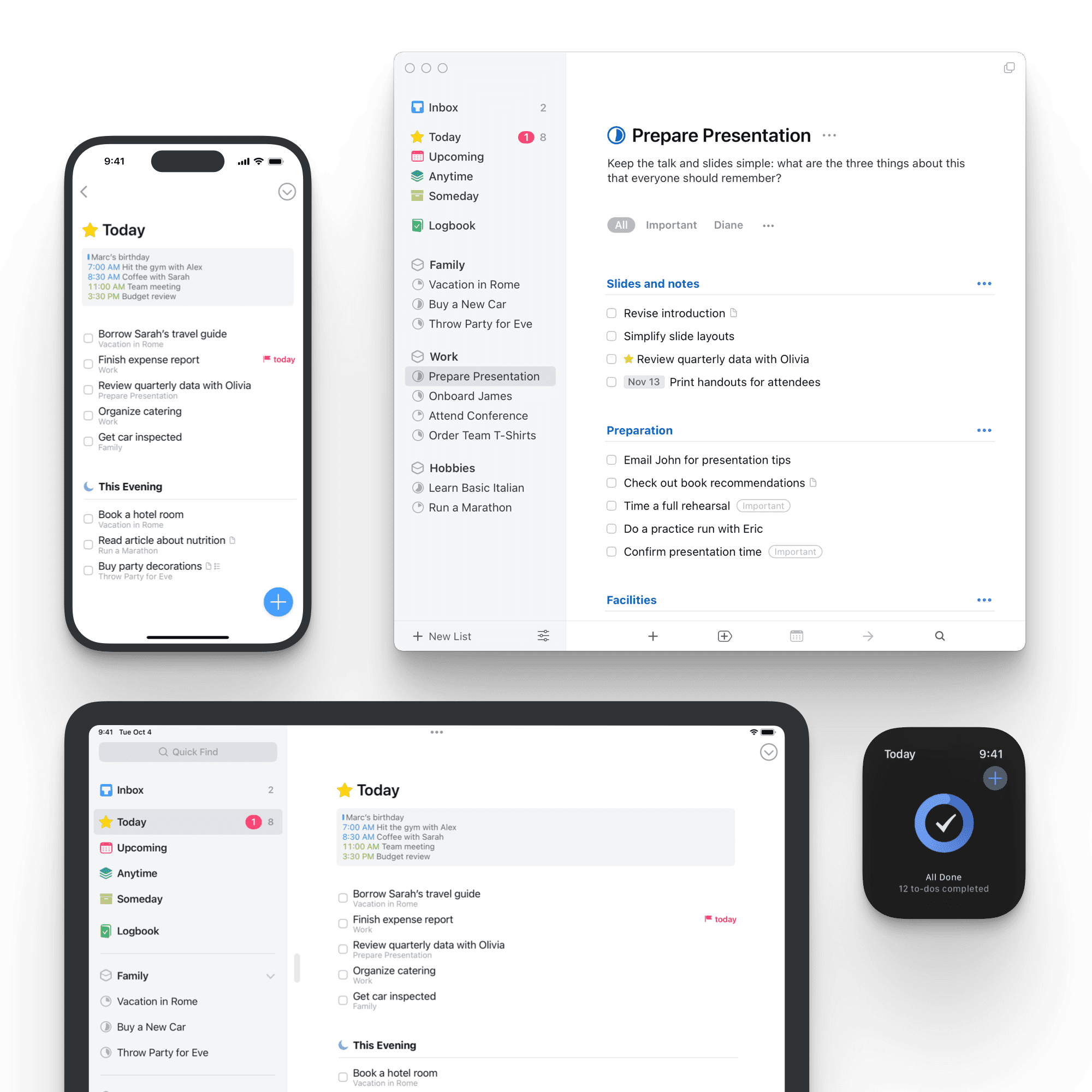
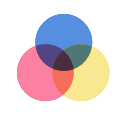 All-New Design
All-New Design
The all-new Things sports an all-new design. Not just how it looks – but also how it works, and how it feels. The interactions are delightful. The animations are smooth. The content is more structured. The concepts are clearer.
Beautiful To-Dos
Just take a look at the basic building block of Things - its to-dos. You immediately get a sense of how the new apps feel. When you open a to-do, it smoothly transforms into a clear white piece of paper, ready for your thoughts. If you like, you can add more details (tags, a checklist, a start date, a deadline), but those fields are neatly tucked away in the corner until you need them. There are no distractions here, it’s just you and your thoughts.
Design Is Not an Afterthought
It’s a way of building apps, and we live by it. There’s a lot of thought, and trial, and error, that went into making these new apps simple to use while at the same time putting in all the powerful features. You’ll notice this in every corner of the app. The new apps are not mere iterations of what came before, they are a whole new app experience.
 Today and This Evening
Today and This Evening
Once you’ve made your plan in the morning, the Today list is your go-to place for all daily activities. Calendar events now display together with your to-dos, giving an outline of your schedule.
Calendar Events
Decide which calendars you want to see in Things: Personal, Family, Work, and more. The events are neatly grouped at the top of your Today list. With your to-dos below, your whole day is laid out before you.
This Evening
There are often to-dos you won’t get to until later in the day – such as things you can only do when you get home. So we added This Evening, which allows you to keep these to-dos separate from the rest, in their own discrete list.
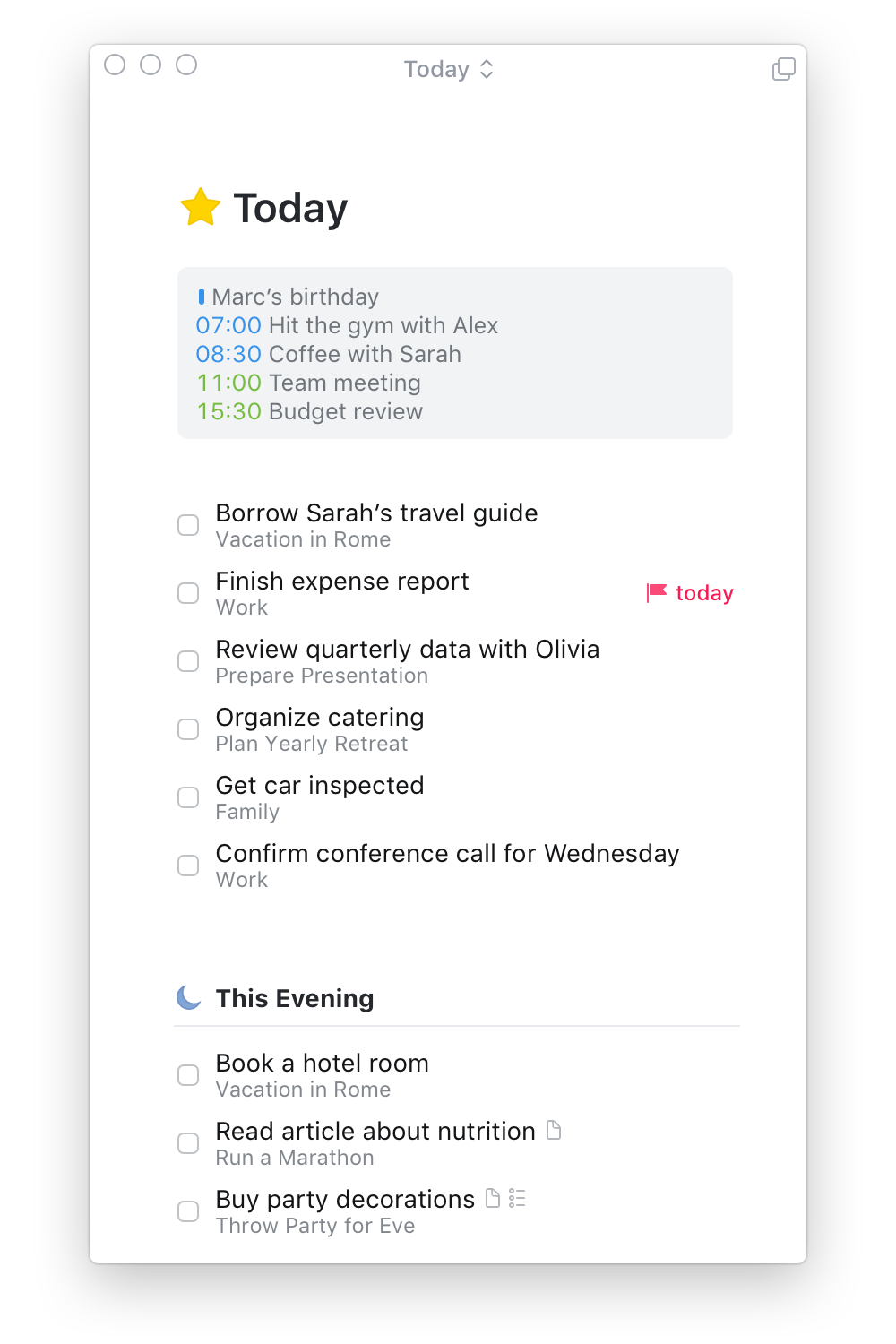
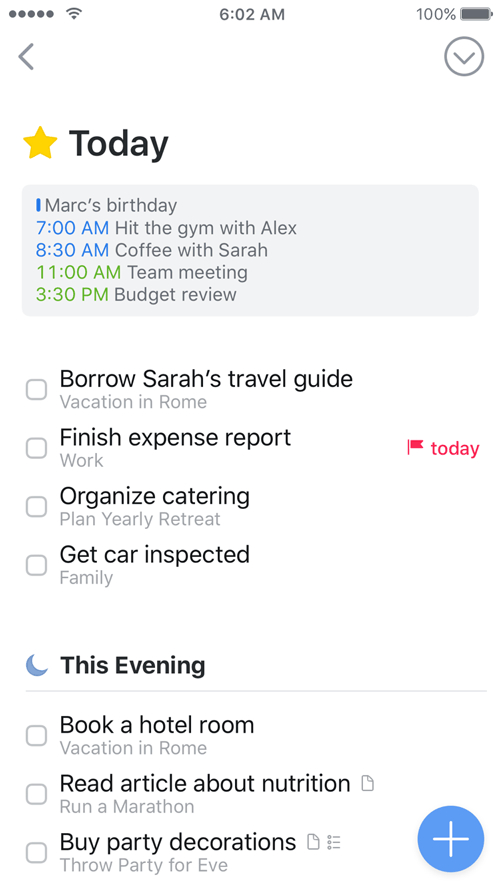
 Upcoming
Upcoming
Plan your week ahead with the new Upcoming list. It shows everything on your agenda for the coming days: scheduled to-dos, repeating to-dos, deadlines, and calendar events.
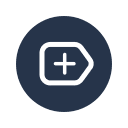 Headings
Headings
Large projects are easier to complete when you can break them up into smaller parts – just add a few Headings!
Divide and Conquer
Use headings to create categories, milestones, or whatever you need – just give each one a name and drag your to-dos underneath. Instantly you’ve got a nice, clean structure for your list, and the plan becomes perfectly clear.
Keep It Together
Headings are a true productivity booster. Not only do they give you a nice visual structure, but you can now easily rearrange whole groups of to-dos simply by dragging and dropping their heading. And when you’re done, archive your heading and all of its to-dos for future reference.
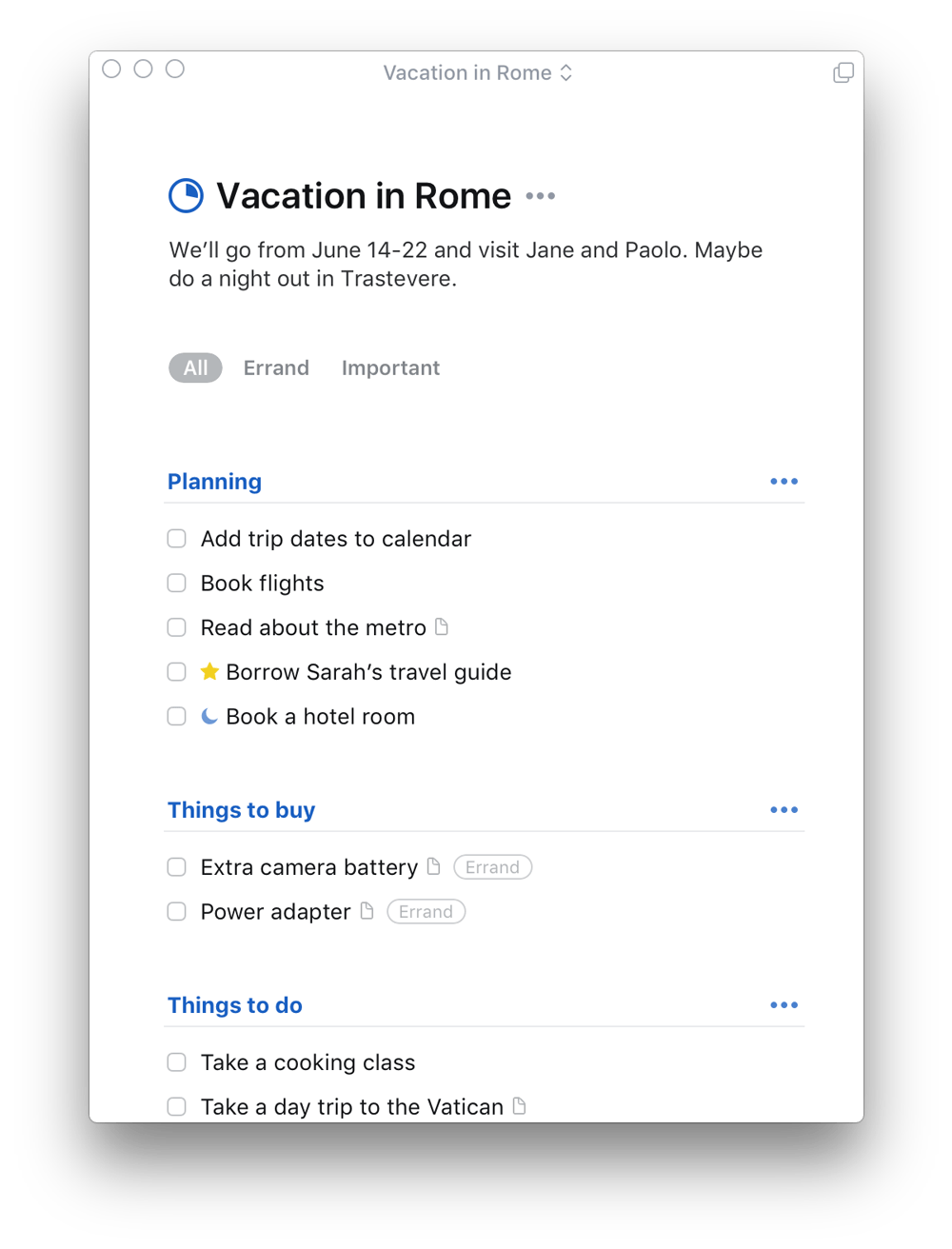
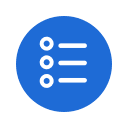 Checklists
Checklists
Some things take several steps to complete but don’t require a full-blown project. For those cases we now have checklists, which help you break down the finer details of a to-do and outline precisely what’s required to get it done.
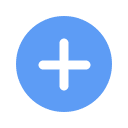 Magic Plus
Magic Plus
The new plus button adds some magic to every interaction. As you’d expect, tapping it creates a new to-do. But now comes the magic: if you want to insert your to-do somewhere else, simply command the button where it should go! Lift it up with your finger, drag it into place, and let go.
Create To-Dos Play
Insert a new item right where you want it: drag the button to insert a to-do at the right place in your Today list, or under the right heading in a project, or add a new to-do to the right day in Upcoming. Everything becomes so seamless – it’s magical.
Create Headings Play
When you’re inside a project, the Magic Plus has another skill: creating headings! Just drag it to the left margin and let go.
Drop to Inbox Play
No matter what list you’re in, you can send a new to-do straight to your Inbox – with a single, consistent gesture and without ever leaving the list. Simply grab the Magic Plus and drop it on the Inbox target that appears to the left.
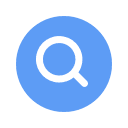 Quick Find
Quick Find
Search and navigation in Things is now remarkably fast, with Quick Find. All you need to do is start typing – the name of a project, to-do, or tag – and instantly you’re taken there.
Quick Indeed
To hold its promise, Quick Find needs to be – quick. We’ve built it so that the moment you hit a key, the results show up instantly. And as you keep typing, the search results update blazingly fast, narrowing your search on the fly.
App-Wide Tag Search
Need to find all your "Errands", or everything you need to discuss with "Kate"? Quick Find’s got you covered – it automatically detects when you’re typing a tag and lets you pull up an app-wide filter in milliseconds.
Type Travel
On the Mac, the power of Quick Find and the power of your keyboard combine to create a unique experience – we call it Type Travel. Here’s how it works: you don’t have to press any shortcuts to start up Quick Find, you just start typing where you want to go and instantly you’re transported there. As soon as you strike a key, the search is on. Magic.
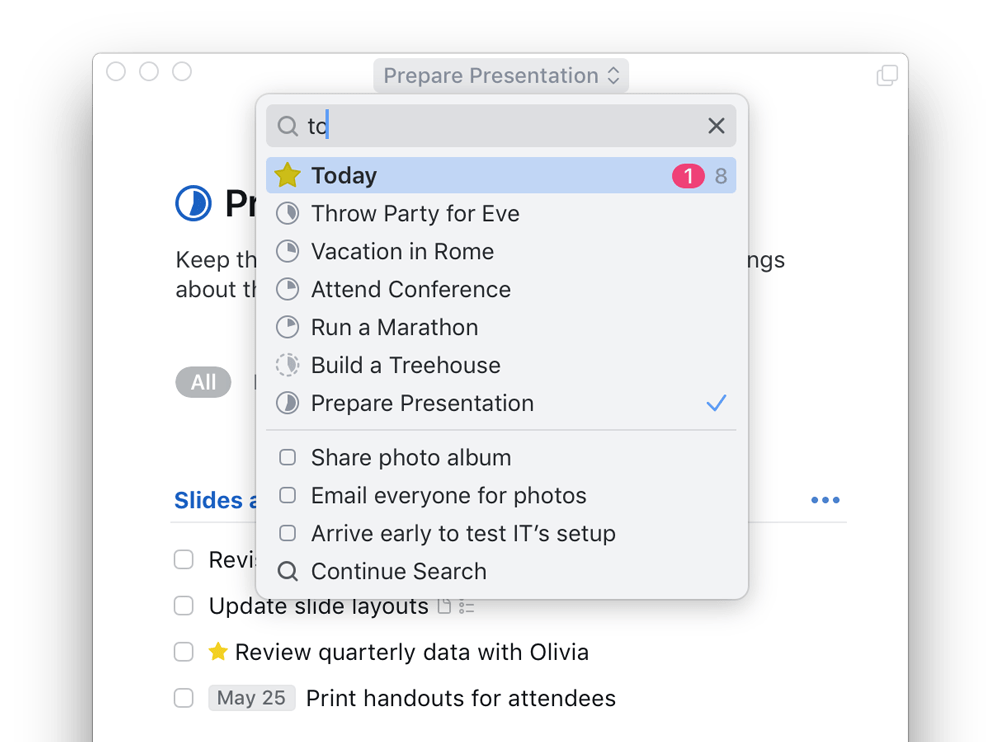
Quick Indeed
To hold its promise, Quick Find needs to be – quick. We’ve built it so that the moment you hit a key, the results show up instantly. And as you keep typing, the search results update blazingly fast, narrowing your search on the fly.
App-Wide Tag Search
Need to find all your "Errands", or everything you need to discuss with "Kate"? Quick Find’s got you covered – it automatically detects when you’re typing a tag and lets you pull up an app-wide filter in milliseconds.
 Jump Start
Jump Start
Set your plans in motion with Jump Start – the clever new way to set a date in Things.
Just a Click Away
The Jump Start popover helps you make scheduling decisions quickly by putting all the answers in one convenient place. Simply hover your mouse in front of a to-do and click the calendar button that appears. You can add to-dos to Today or This Evening, set a time to be reminded, schedule something for a later date, or put things on hold in Someday.
Natural Date Input
Jump Start has some brains, too – thanks to Natural Language Recognition. It smartly detects what you’re typing and figures out what you mean... “Tom(orrow)”, “Sat(urday)”, “in fou(r days)”, “Au(gust 1)”. As you can see, it jumps to all the right conclusions.
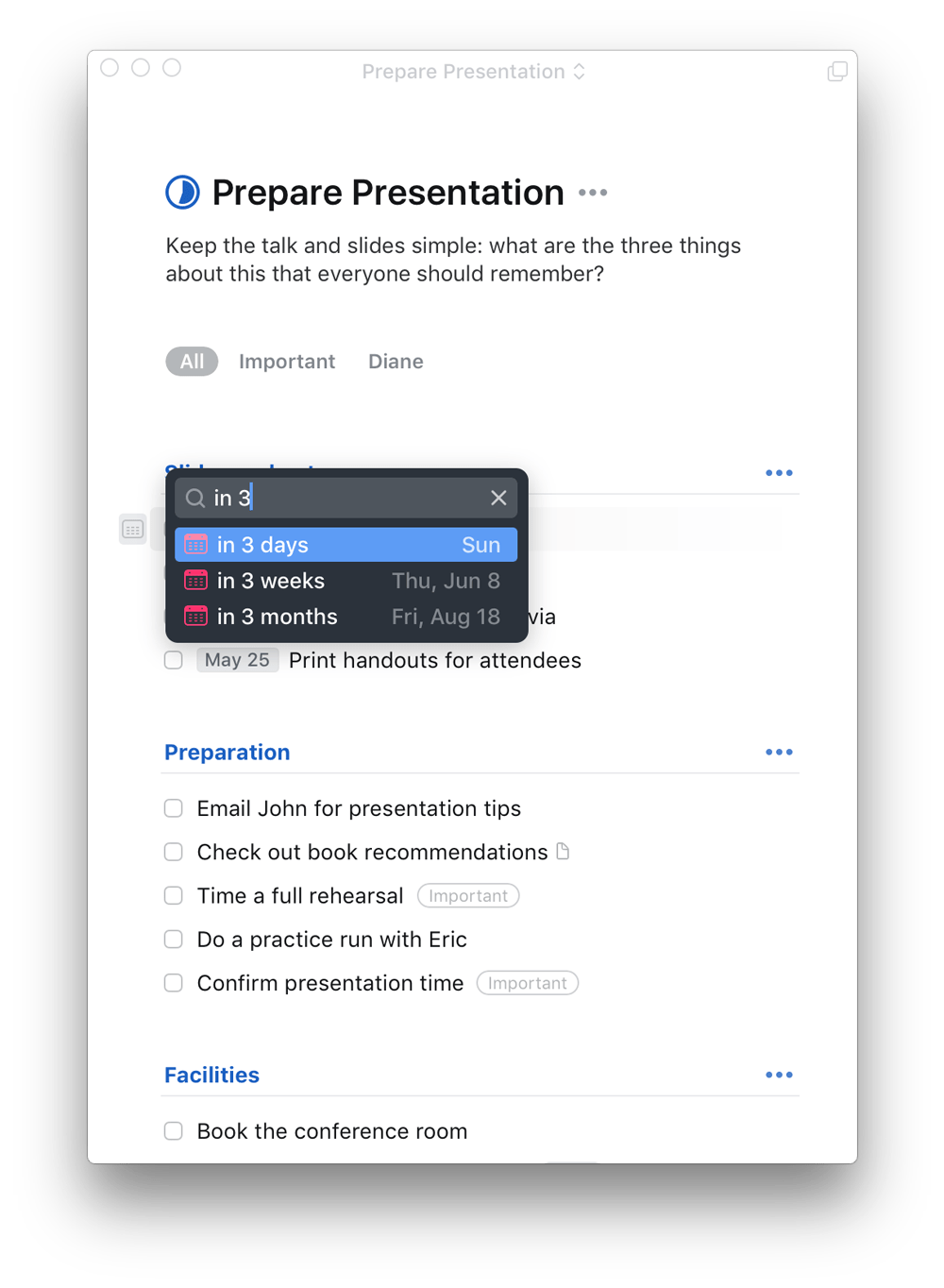
Just a Swipe Away
The Jump Start popover helps you make scheduling decisions quickly by putting all the answers in one convenient place. With just a swipe you can add to-dos to Today or This Evening, set a time to be reminded, schedule something for a later date, or put things on hold in Someday.
Natural Date Input
Jump Start has some brains, too – thanks to Natural Language Recognition. It smartly detects what you’re typing and figures out what you mean... “Tom(orrow)”, “Sat(urday)”, “in fou(r days)”, “Au(gust 1)”. As you can see, it jumps to all the right conclusions.
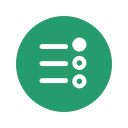 Desktop-Class List Editing on iOS
Desktop-Class List Editing on iOS
The full power of the desktop comes to iOS, with innovative new ways to manage your lists: easy insert, multi-select, reordering, and batch edits.
Insert Things Anywhere
You’ve already seen how convenient it is to insert new to-dos anywhere you like with the new Magic Plus button.
Super Fast Multi-Select
When organizing a long list, you’ll need to select many items at once. No problem! When you’re in selection-mode, just swipe your finger up or down the circles on the right to select a whole group.
Drag to Reorder
When you have a multi-selected group, just tap and hold. The to-dos will gather under your finger and you can drag them wherever you want. Let go and they’ll fall into place. Beautiful.
All Together Now
It’s now just as easy to act on multiple to-dos as it is to act on one. That’s because swiping a to-do not only shows you the actions you can perform, but it also immediately enters multi-select mode. Selecting more is just a tap away.
All of these features are incredibly simple and perfectly obvious once you’ve used them – it is pinch-to-zoom all over again. Take our word for it: this will forever change the way you feel about list editing on your iOS devices!
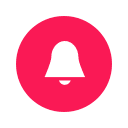 Timely Reminders
Timely Reminders
One of Things’ most-requested features is here: time-based reminders! For those to-dos you absolutely cannot miss, adding a reminder will give you peace of mind. There are three ways to set the time.
Click
While scheduling a to-do in Jump Start, click “Add Reminder” and set the time.
Type
Our new natural language date parser understands time as well. Type “Wed 8pm”, and you’re all set.
Speak
Or you can speak to Siri on your iPhone: “In Things, remind me to call John at 5 AM.”
Since reminders are time-critical, we’ve enhanced Things Cloud with a special new feature: Fastlane. It pushes newly set reminders to all other devices instantly (rather than waiting for the next routine push) to make sure all devices are up to date.
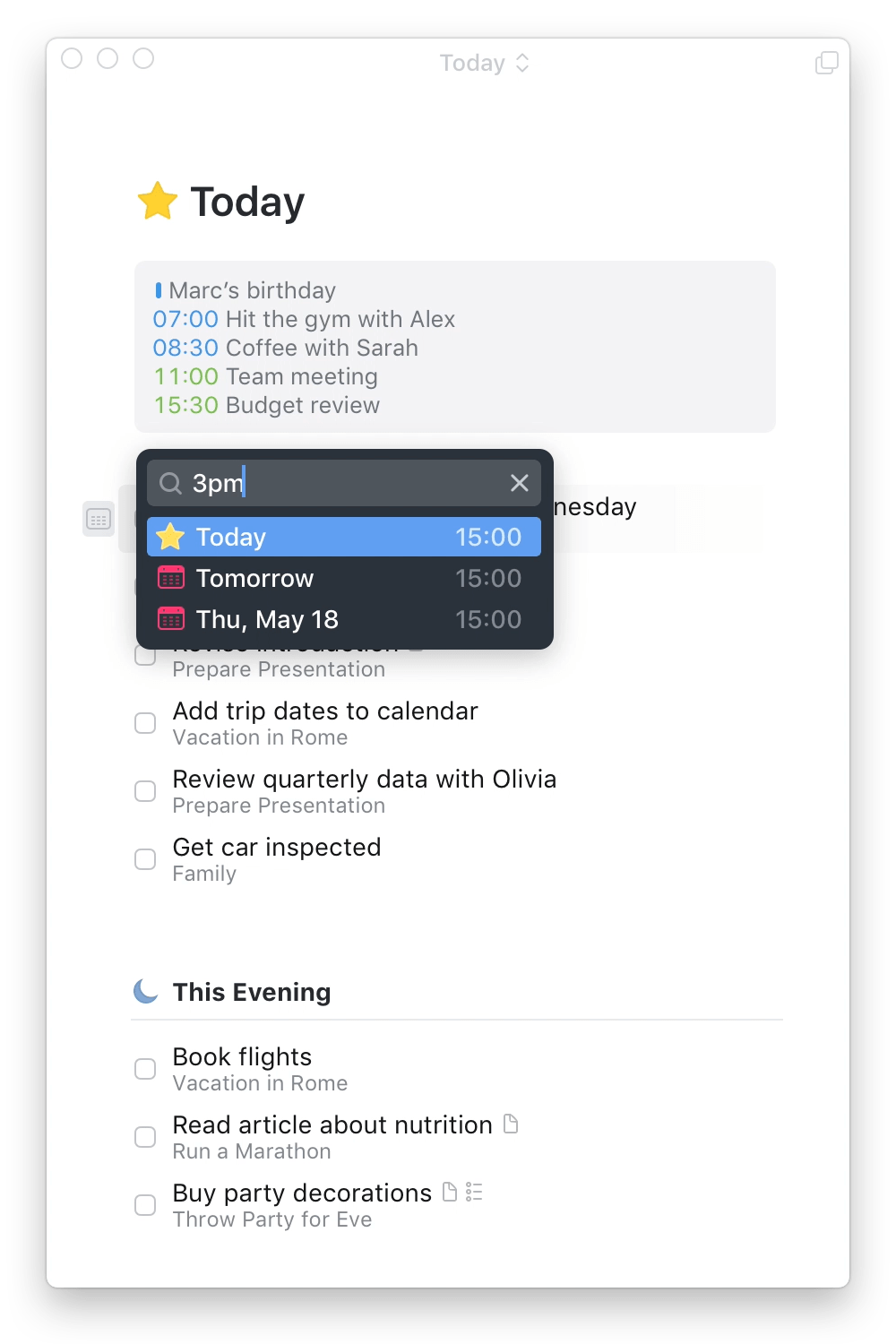
Tap
While scheduling a to-do in Jump Start, tap “Add Reminder” and use the barrel to set the time.
Type
Our new natural language date parser understands time as well. Type "Wed 8pm", and you’re all set.
Speak
Or you can speak to Siri: “In Things, remind me to call John at 5 AM.”
Since reminders are time-critical, we’ve enhanced Things Cloud with a special new feature: Fastlane. It pushes newly set reminders to all other devices instantly (rather than waiting for the next routine push) to make sure all devices are up to date.

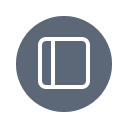 Slim Mode
Slim Mode
Introducing Slim Mode! Collapse your sidebar with a two-finger swipe to cut out distractions and focus on the task at hand. This is also great when you’re working in split view, or if you just need more room on your screen.
Slim but Powerful
Just because you’re in Slim Mode doesn’t mean you’ve got less power. You can still easily switch lists by clicking the window title – or just use Type Travel!
Collapsible Sidebar on iPad
On the iPad, you can also swipe away the sidebar and focus on just the current list you’re working in – both in portrait and landscape orientations.
 Multiple Windows
Multiple Windows
Things provides a wonderfully flexible work environment on macOS. Open multiple projects in their own panes and drag to-dos back and forth between them to organize with ease. Use multiple displays? No problem! You can open different lists on each one. Same with desktop spaces and split views – whatever suits your personal setup.
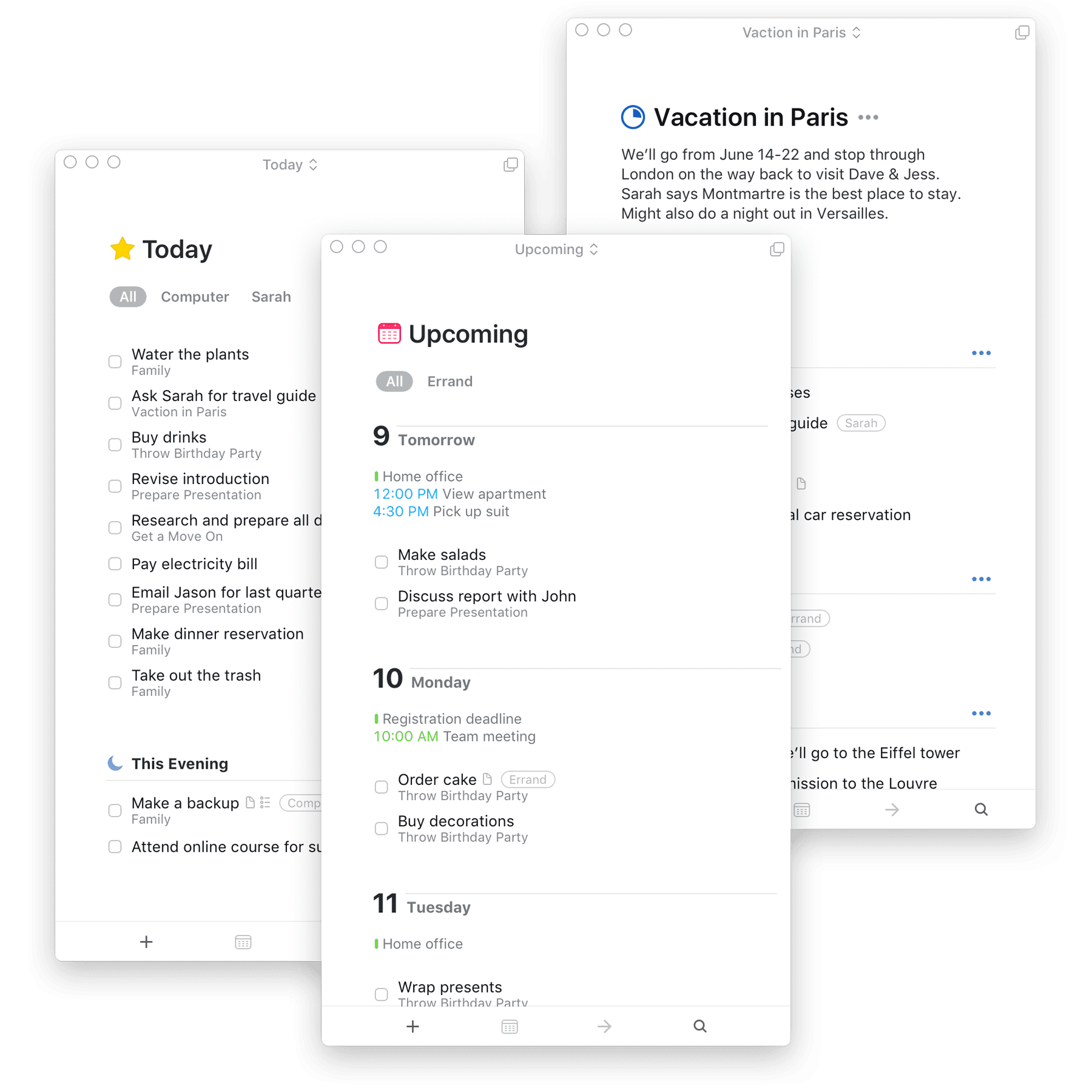
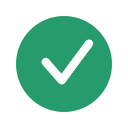 All the Small Things…
All the Small Things…
There’s so much to enjoy in the all-new Things. Here are a few more little touches we think you’re going to love:
-
Progress Pies
See the progress of your projects at a glance and see just how close you are to achieving your goal.
-
Sidebar Structure
The sidebar neatly groups projects underneath their area for added clarity.
-
Quick Move
Easily move to-dos across projects. Type to filter down the list.
-
Touch Bar Support
Convenient access to most-used commands, right at your fingertips.
-
Updated Watch App
Now also shows checklists and headings.
-
New Core
Completely rewritten core layers of the apps are now shared between Mac and iOS for increased reliability.
-
Beautiful Animations
Everything you do in Things is nicely animated for pop. This is achieved with our own, custom built animation toolkit.
-
Fully integrated with macOS and iOS
Handoff, Split View, Home Screen Quick Actions, Today Widget, Haptic Feedback – you name it.
It keeps getting better
All of the above shipped with Things 3.0 – but we were only getting started! Since releasing we’ve been hard at work building new features like Dark Mode, Dynamic Type, Widgets, Control Center & Lock Screen Buttons, Mail to Things, Siri & Shortcuts integration, Keyboard & Trackpad support for iPad, Markdown, Writing Tools support, a URL Scheme, and much more.
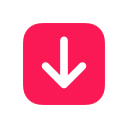 Get Things, Get Done
Get Things, Get Done
Whatever it is you want to accomplish in life, Things can help you get there. Install the app today and see what you can do!
“A joy to use and beautiful to look at, Things 3 has been completely re-imagined to improve efficiency. Its thoughtful design and powerful features help you get organized and make the most out of every day. [...] Things 3 sets the standard for how apps should be designed and developed to be their best on every device.”Apple Design Award Winner
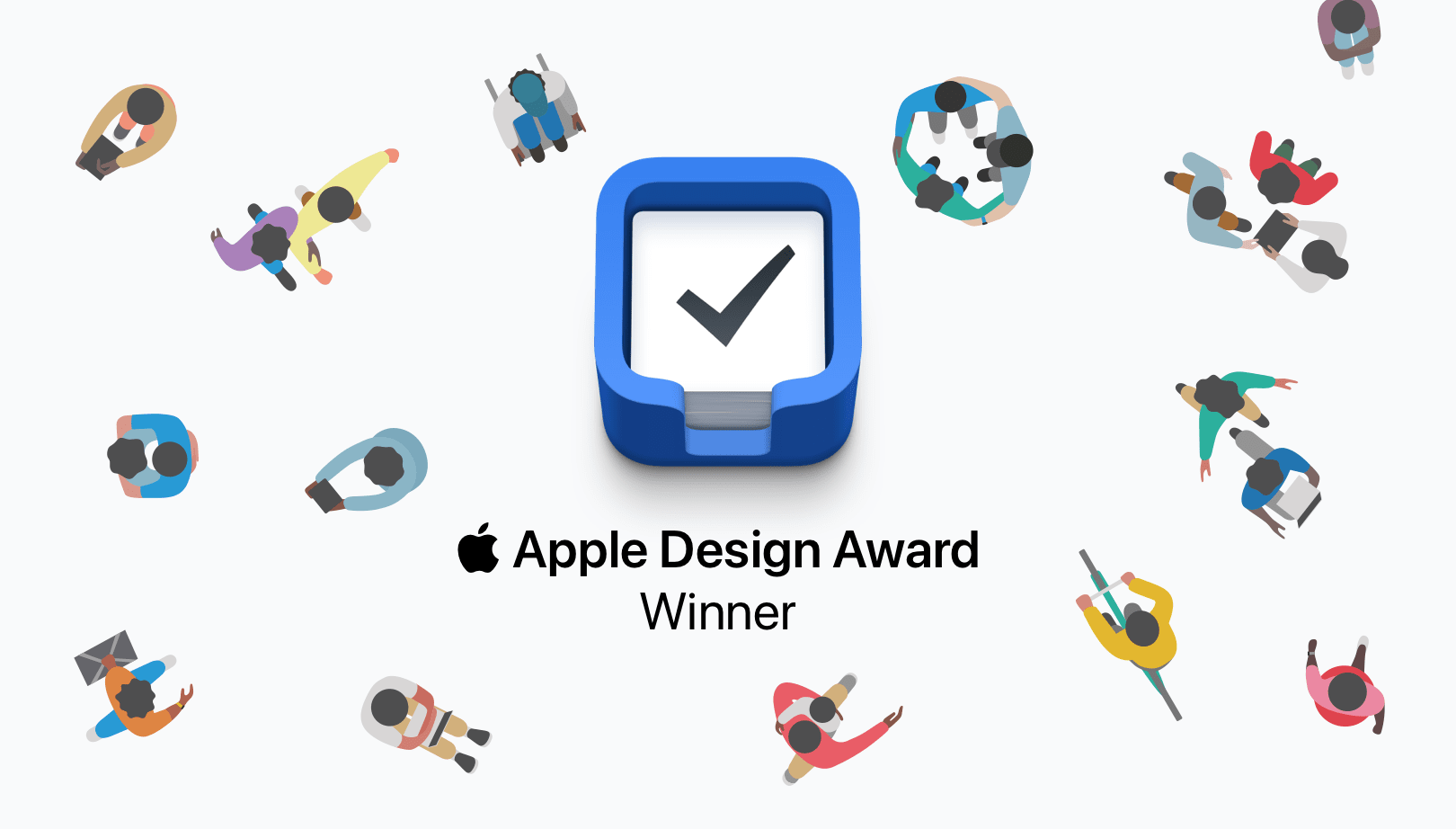
“Things 3 is the best task management app out there. It is simple and easy to use, and it has a beautiful design. While being powerful enough for even the most detailed and organized power user, it is also simple enough for the rest of us.”
“Things 3 offers the best combination of design and functionality of any app we tested, with nearly all the features of other power user applications and a delightful interface that never gets in the way of your work.”
“Things never feels messy or overbearing, no matter the length of your task list. Lovely, unfolding animations keep your place, and there’s a super-fast search tool if you get lost. It’s the rare to-do list app that doesn’t try to force you into a particular way of thinking. […] It’s more like a clean, crisp piece of paper, ready whenever you need it.”
“There are plenty of reasons to love Things, such as its elegant design, excellent collection of keyboard shortcuts, fast sync, and support for Markdown notes in projects and tasks. However, the app’s native support for Shortcuts is something special.”
Best New Feature
“Things has always been a top-notch task manager app, but this iteration is its absolute best. The developers of Things have finally found the perfect balance of easy use and robust features. [...] I’m loving it, and I think you will too.”
“Things 3 has an amazing design and aesthetic, and a ton of powerful new features that tie it all together. It’s hard for me to resist when something looks this good yet still functions properly.”
“You would be hard-pressed to find a better looking to-do app than Things. The first time I opened it on my iPad, I couldn’t help but pause a few moments to admire it. [...] It’s simple, but beautiful in its simplicity. Screenshots don’t quite do it the justice it deserves.”
“One quick glance at the new UI is all it takes to fall in love with it. The design team at Cultured Code have worked their magic all over the app, and every individual bit and pixel has been redesigned and crafted to perfection.”
“While the app immediately clicked, and was at once dead simple to get started in, it’s taken me quite a while to realize what actually makes it so good. It was simply designed with the understanding that real people are going to be using it for real life. What an amazing piece of software.”
“[…] let’s end with an example of a piece of iOS software that is pure craft: Things. Things on iPad and iPhone is one of the most tactile, fast-as-you-can-move apps around. Each animation is purposeful. Mainly, it is fun. It’s a fun app to be in. To put stuff into, to rearrange. It is old. Things has been around for over ten years. I was glad to open it ten years ago, and I am glad to open it today.”
“Everyone needs a task manager—and Things is adaptable enough for anyone. It’s crisp and lightweight, featuring a simple but effective interface. […] It’s like the unicorn of productivity tools: deep enough for serious work, surprisingly easy to use, and gorgeous enough to enjoy staring at.”App Store Editors’ Choice
“For pushing the iPad down a path untraveled by other apps, and making us dream of an iOS experience that’s fully keyboard-optimized, Things 3.6 is the MacStories Selects “Best App Update” of 2018.”
Best App Update
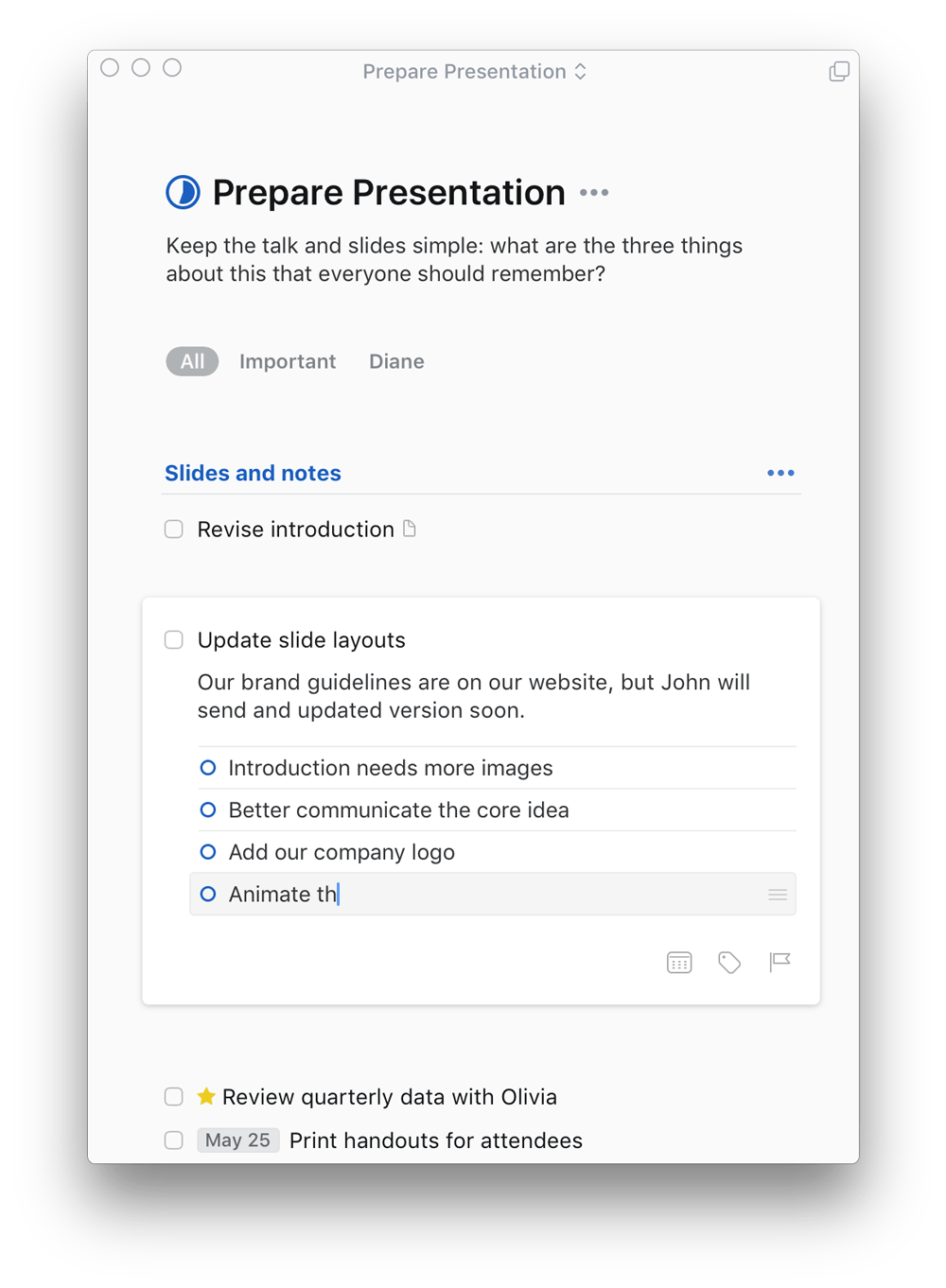
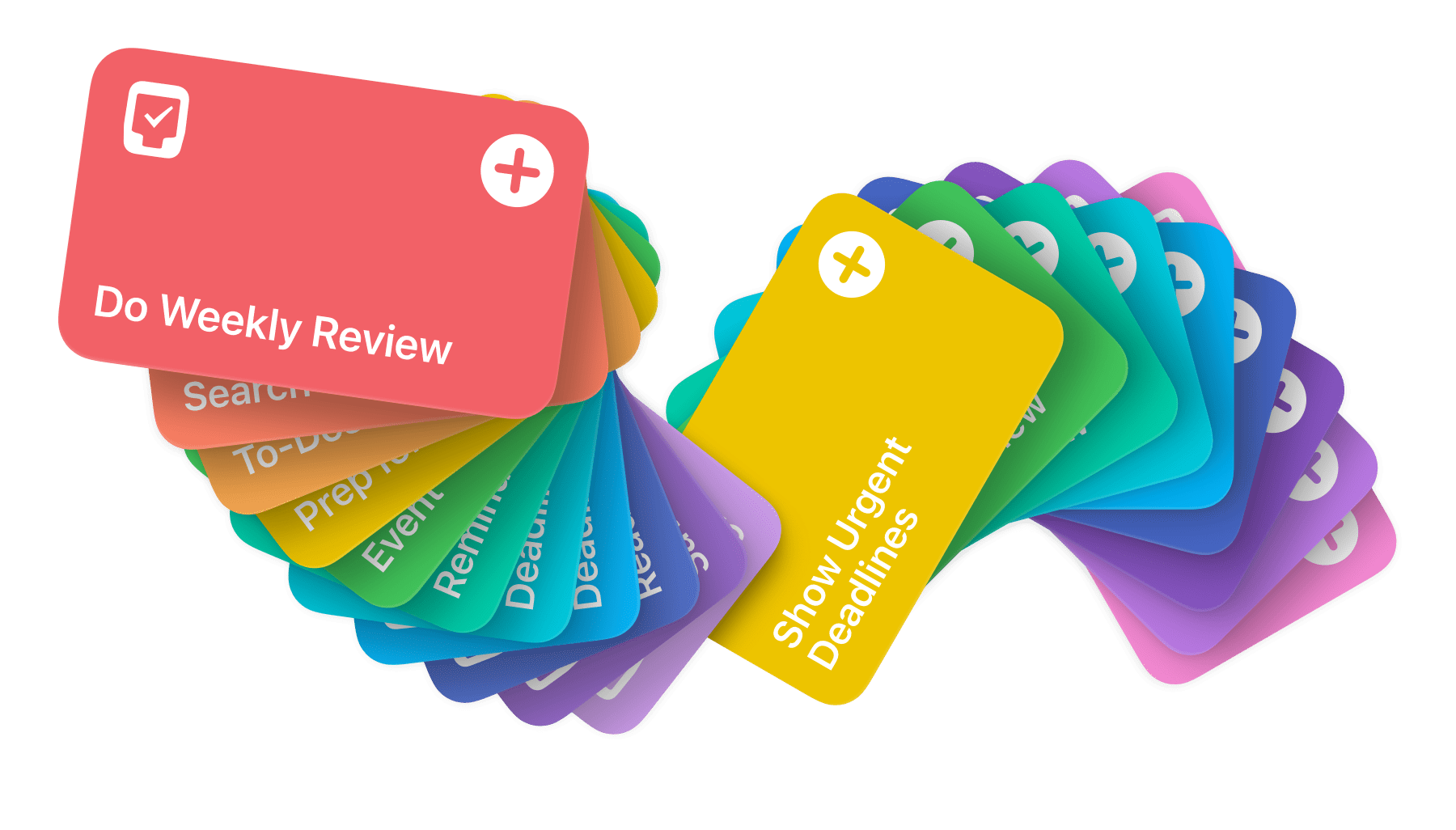





 David Pierce
David Pierce
 Federico Viticci
Federico Viticci
 Lory Gil
Lory Gil