Tips & Tricks: This article is part of a series of articles that offer ideas on using Things in your daily life – it’s meant to inspire and guide, not dictate. Feel free to adapt the suggestions to fit your needs.
In Things, prioritizing to-dos is as easy as adding them to your Today list. This gives you a clear view of what to finish before the end of the day. In addition, you can drag and drop to-dos in the order you want to tackle them, placing more important tasks at the top.
When you have a really long list, assign custom priority labels to your to-dos. In Things, Tags are the perfect tool for this. They also make it possible to locate these to-dos across multiple lists, or across multiple days on your schedule.
Here’s how to use them.
Use tags to prioritize to-dos
We recommend that you start off simple by creating a single tag, for example Important. Then apply this tag to your important to-dos by pressing the button inside the open to-do.
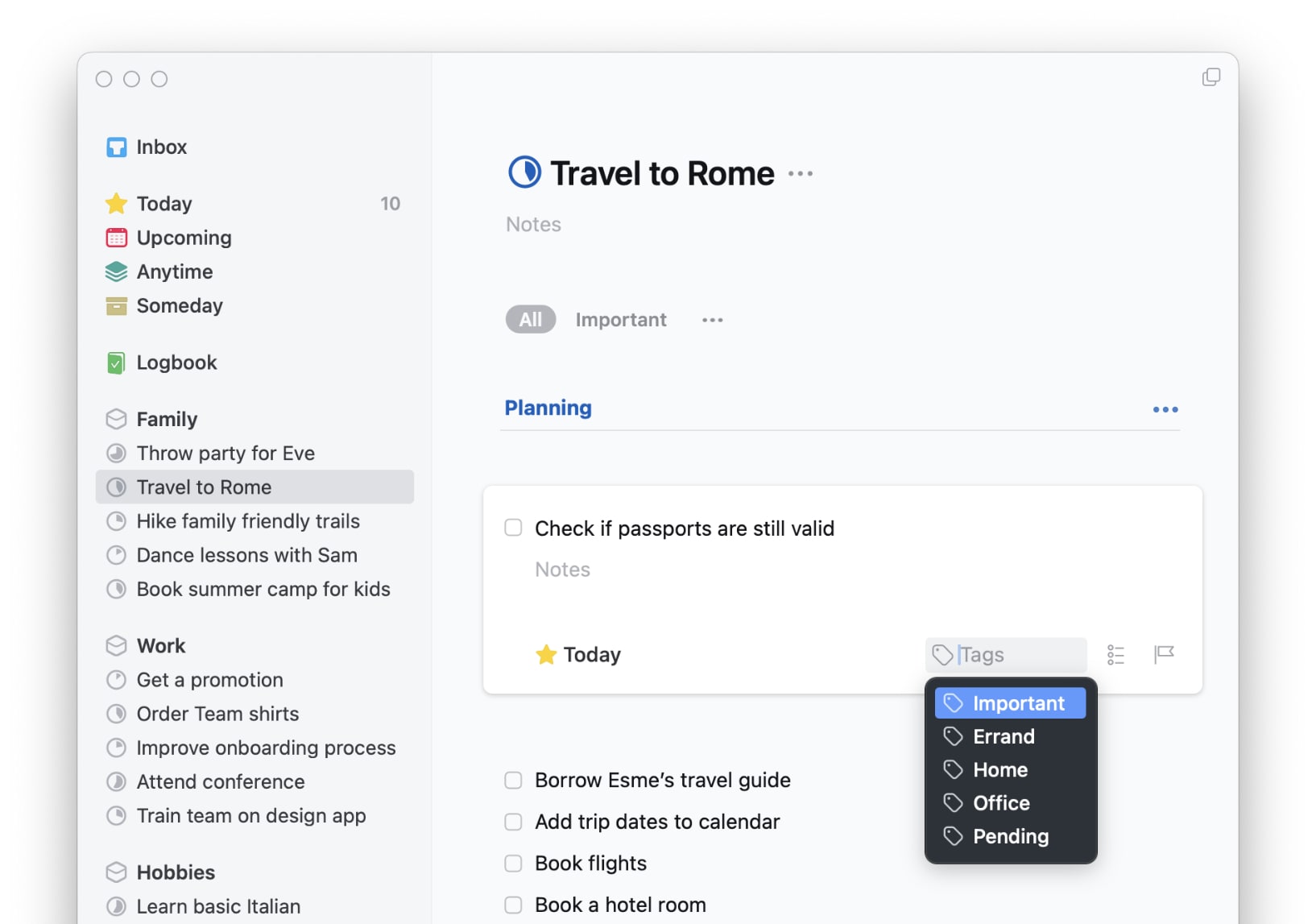
If you need more than a single priority tag, you can of course create as many as you want. But we do suggest you try working with just one for a while to see if it fits your needs. It’s a simpler workflow, and you don’t have to constantly evaluate where to-dos fall on a subjective scale of importance.
For detailed instructions on creating and applying tags, visit this page.
Find your prioritized to-dos
Viewing your priorities is easy, too:
Filter. In a list, apply a filter to hide everything but the to-dos you need to focus on. Things smartly only offers filters for tags used in the current list, so it’s easy to spot if you even have anything important going on or not.
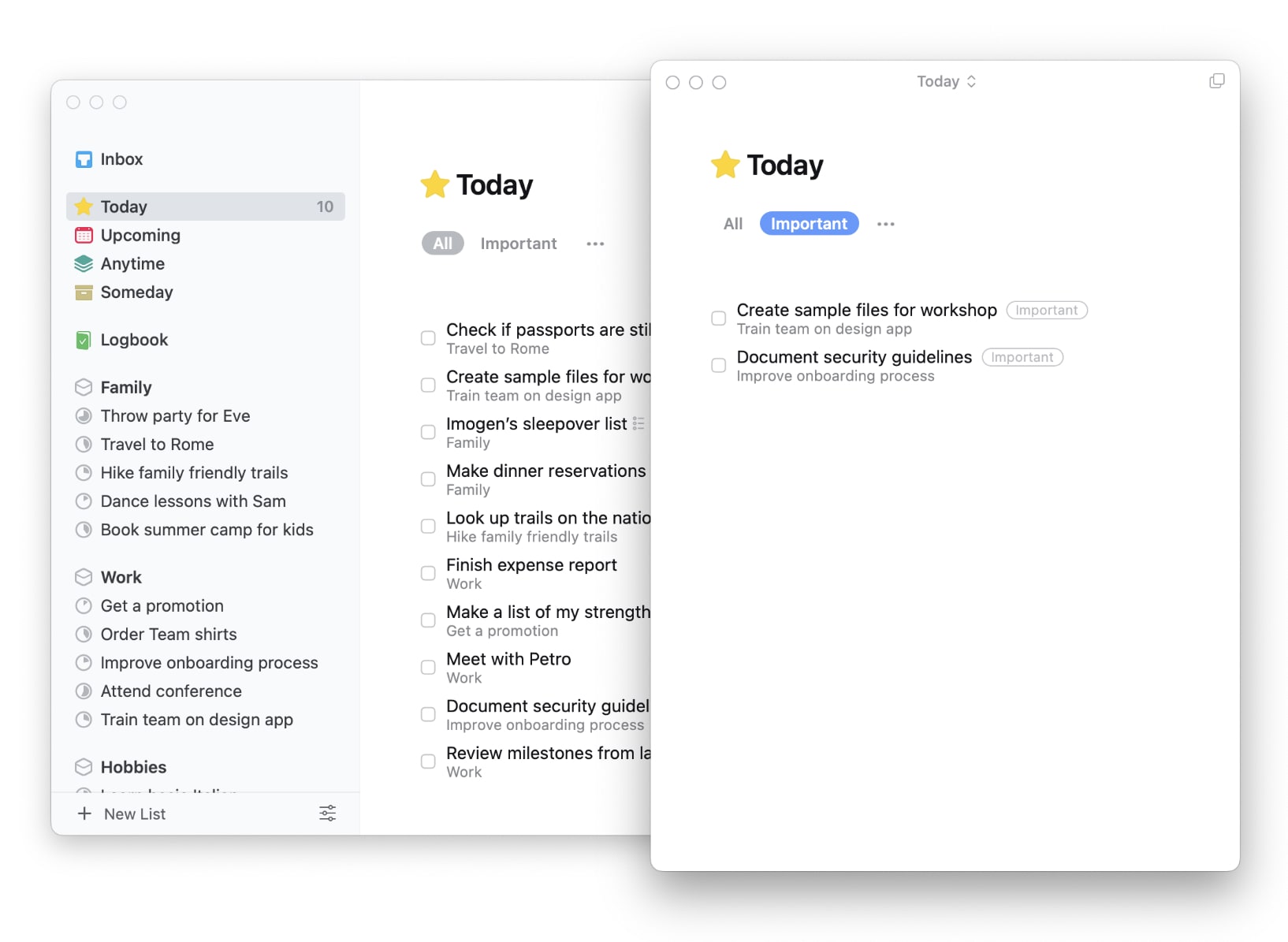
Search. To see all of your important to-dos at once, use Quick Find. You’ll jump directly into a dedicated tag list, for example Important, which shows all to-dos with that tag, no matter where they live in Things.
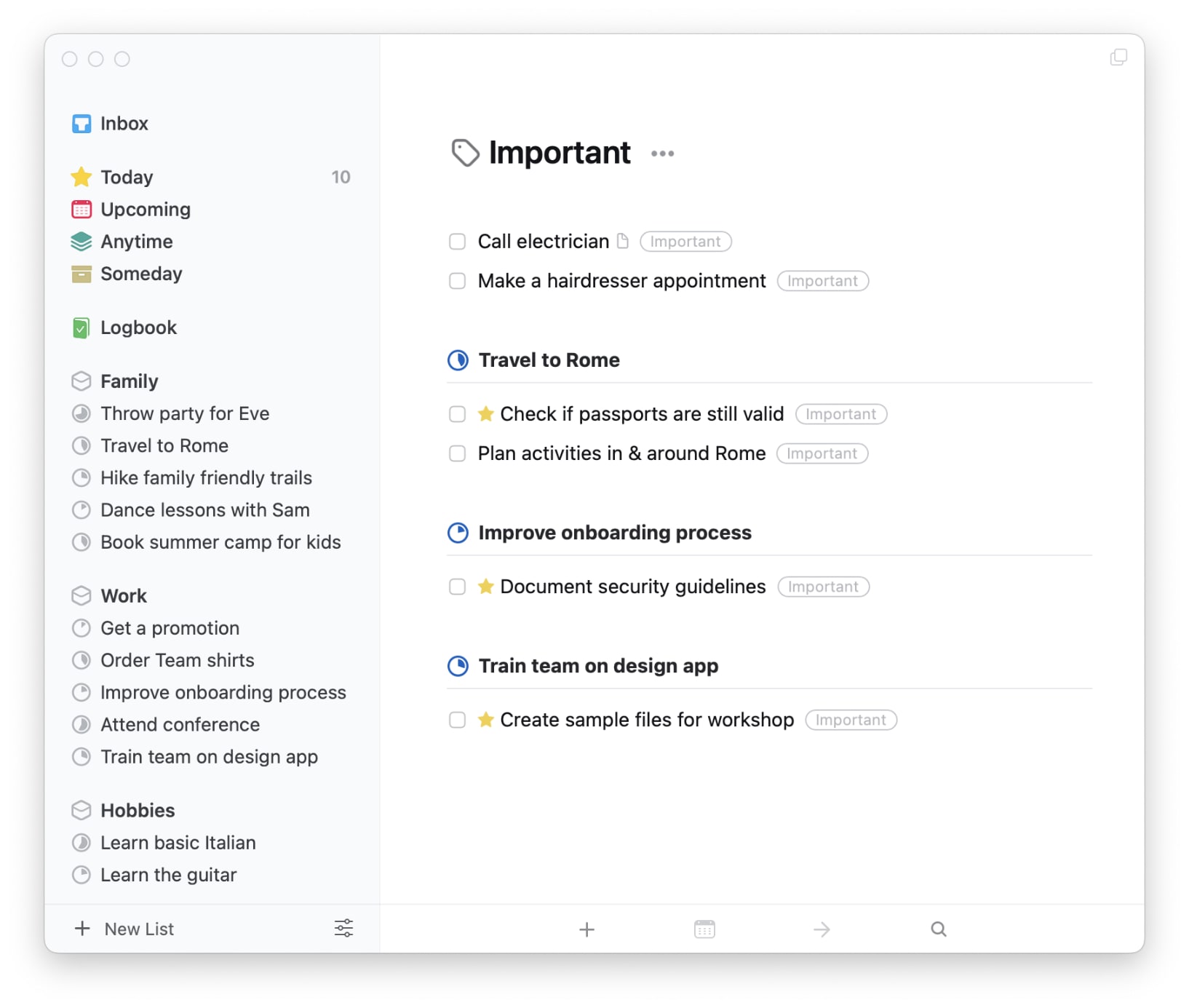
Use a widget. To quickly glance at your important to-dos, add a widget to your Home Screen. It can show you a filtered view, or the search results across all of Things.
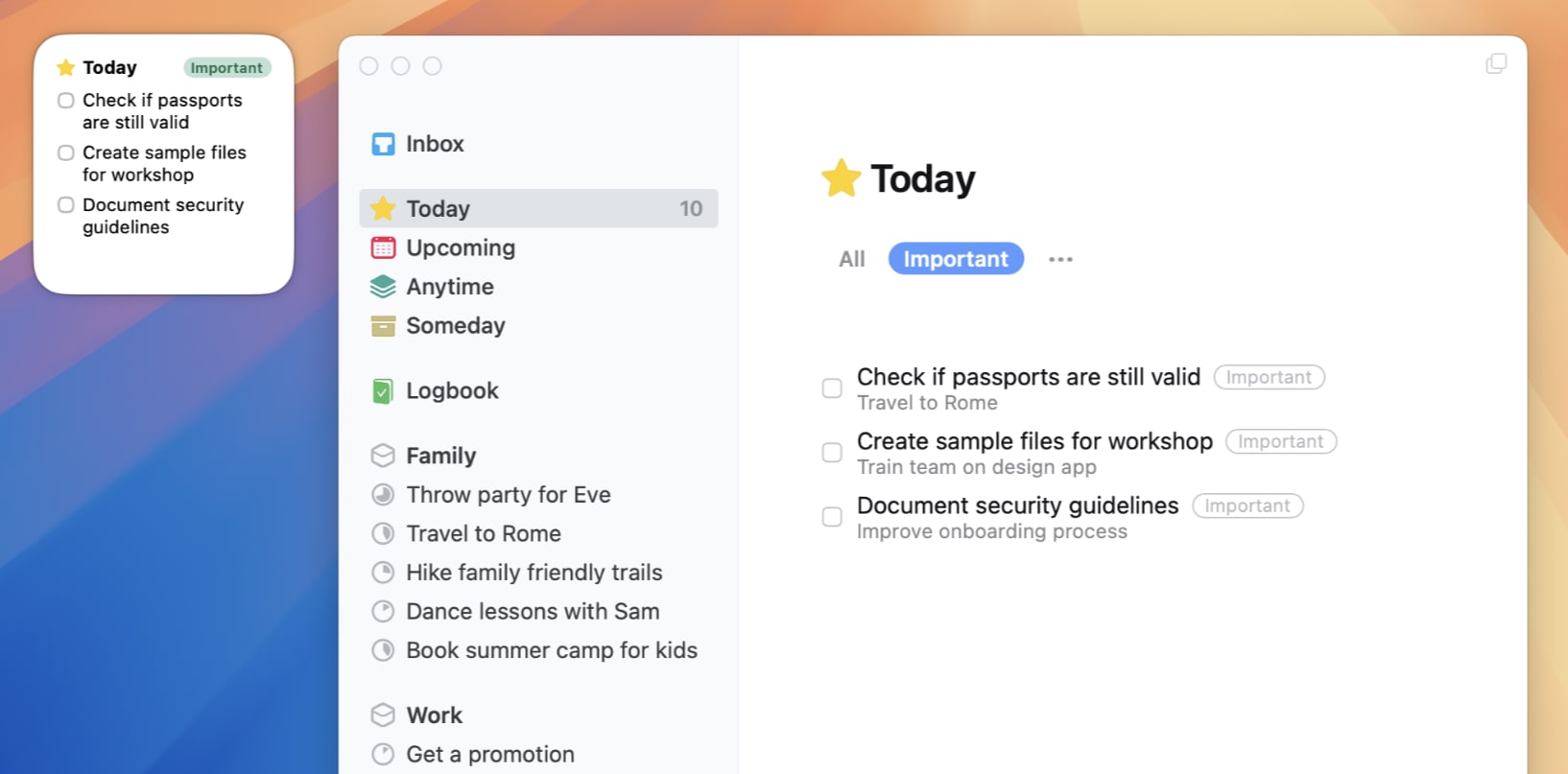
Make it fit your needs
As we mentioned above, we recommend starting with a single priority tag. This gives you a simple “on/off” system for elevating your high-priority to-dos above the rest.
But if you find that you need more than one tag, maybe a set like High and Medium will suit you better; or a different approach where you identify Quick Wins and High Impact to-dos will drive your focus. There’s no right or wrong here—what matters is finding what works best for you. Don’t hesitate to experiment.
Lastly, don’t forget that you can give a to-do both a tag and a date . Maybe something isn’t important right now, but you already know it’ll be the top to-do for you on the weekend. Save yourself some effort by scheduling the to-do for the weekend, and when you launch Things into the Today list on that day, it will be right there waiting for you.
We hope this inspires you to take another look at how tags can help you better organize your to-dos. Find more resources to support this workflow below, and if you need any extra help, get in touch with our support team.