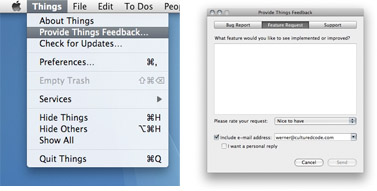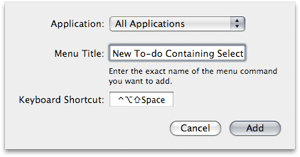One of the pleasant surprises of the previous 0.8.1 release, from our point of view, was the extent to which the integrated feedback dialog was adopted. Already 4 days after the release, I cannot imagine how we ever managed without it.
We fixed most of the new bugs introduced in 0.8.1 and some older ones as well. In total, 9 bugs were fixed and 4 new features added.
The various lists like Inbox, Today, Next, ... are now accessible via the keyboard shortcuts ⌘0, ⌘1, ⌘2, .... The other new features are mostly targeted to users new to Things:
- For each list, we added brief explanations which are only displayed when the corresponding lists are empty. Of course, there is also a close button to hide them permanently. The close button is displayed when the mouse is over the boxes containing the explanations.
- We added a start-up screen that is displayed when Things is opened for the first time. Later it can be invoked from the Help menu, which now also contains an item which opens the Things wiki. The start-up screen contains a graphical introduction that will be most helpful for user that hadn't a chance to take a closer look at our web site.
-
The current version has some limitations when it comes to drag and drop:
- Projects cannot be reordered in the sidebar (will be fixed soon).
- To-dos in active projects cannot be postponed or put on hold.
Interestingly perhaps, we deliberately introduced the latter limitation to make Things easier to understand and use. However, we are much less sure about it now and are indeed working on improvements. That might take us a while, however, which is why Things now displays feedback when the user attempts such operations and explains that these limitations are acknowledged as such and will be fixed.
A complete list of improvements is in the Release Notes.