A big update for the Quick Find feature is here, with new ways to navigate Things and quickly view important data.
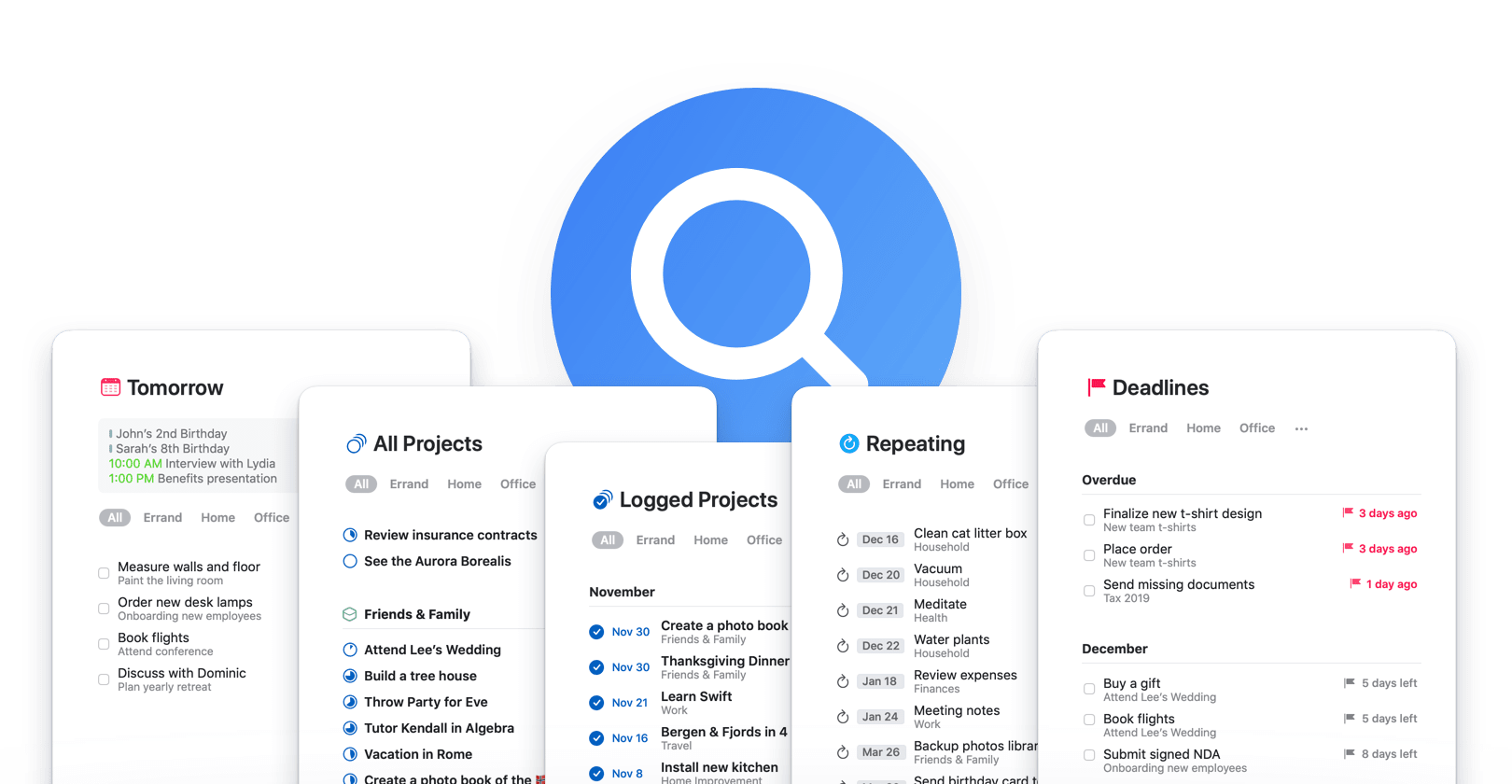
Quick Find – New Lists
Things’ Quick Find feature makes navigating the app feel light and easy. If you’ve been using it for awhile, you’re probably quite adept at hopping from project to project, or into your Upcoming schedule, or into your “Errands” tag list, and so on.
We’ve now extended Quick Find further with some great new lists that provide helpful perspectives on your data. To jump into these lists, simply type their name into Quick Find:
-
 Deadlines – all your upcoming (or passed 😱) deadlines, neatly sorted.
Deadlines – all your upcoming (or passed 😱) deadlines, neatly sorted.
-
 Repeating – all your repeating to-dos in one, convenient place (finally!).
Repeating – all your repeating to-dos in one, convenient place (finally!).
-
 Tomorrow – a nice focused list to plan tomorrow, today.
Tomorrow – a nice focused list to plan tomorrow, today.
-
 All Projects – an overview of all your big goals.
All Projects – an overview of all your big goals.
-
 Logged Projects – an overview of your past achievements.
Logged Projects – an overview of your past achievements.
For those of you geeking out on Things URLs – yes, they’re supported 🤓
While technically not a list, note that you can also type “Settings” (or “Preferences”) to quickly get there. No more digging for that Settings button!
Quick Find – Recents
Sometimes, if you’re deep down in a list, accessing Quick Find can be quite a journey – you have to scroll all the way back to the top to invoke it. No more! Now just tap the list’s title and you’re ready to go.
Better yet, Quick Find now shows your recently-viewed lists, so you can hop around without even typing, which is particularly great on iPhone.
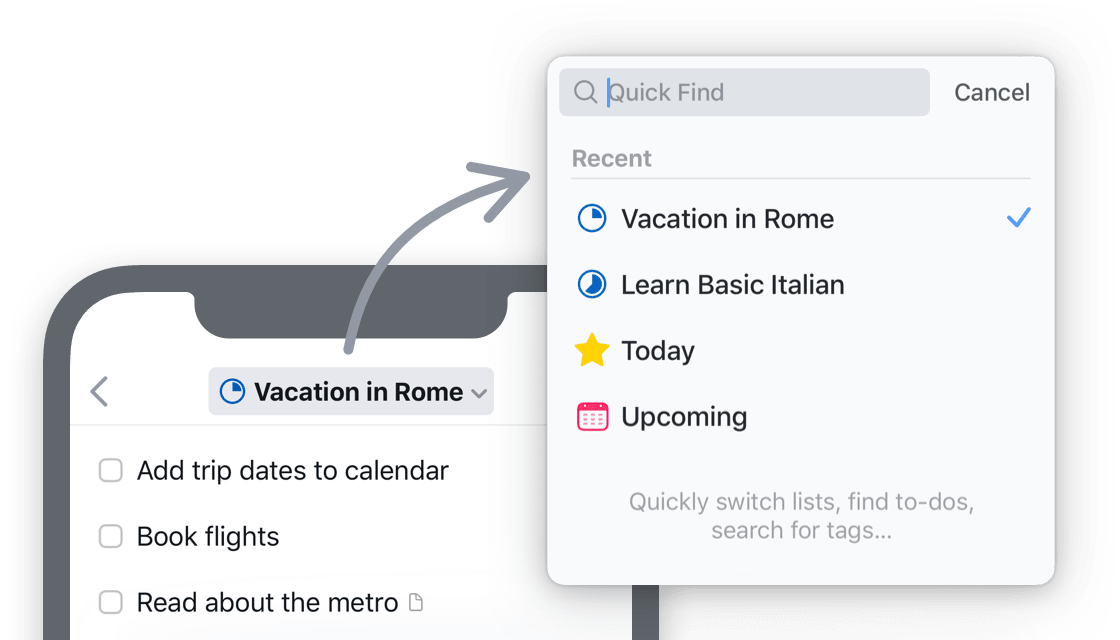
Quick Find – Headings
Many of you pointed out that projects’ headings should be found when you search for them – and of course, that makes sense! So all your headings are now included.
Of course, their inclusion in Quick Find doesn’t just help you locate them – it allows you to navigate to them, making your movements around the app more precise.
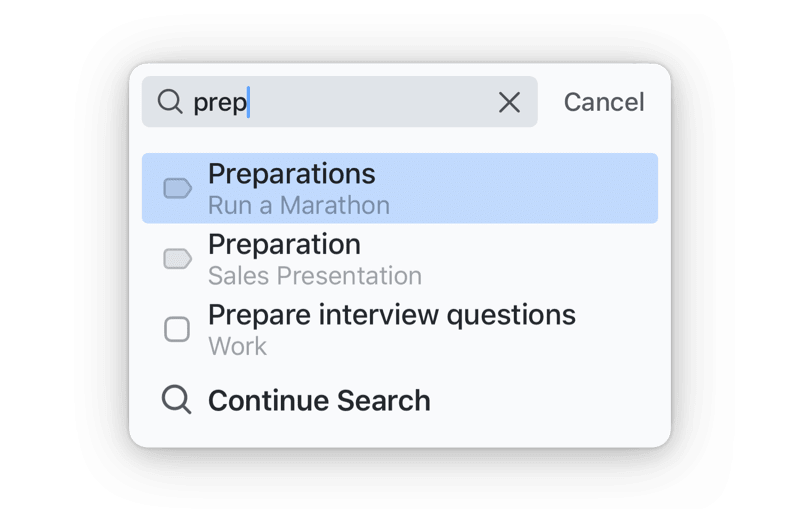
A few more things…
We’ve also snuck in a few other small-but-great improvements that we know some of you will really appreciate:
- You can now see the date when an item was created or completed with a new Get Info option.
- The following prefixes are now recognized as bullets and stripped out when pasting into to-do lists or checklists:
•,*,- [ ] - When typing the time on systems set to a 12-hour clock, the date parser now chooses AM/PM more intelligently (and offers both options in some cases).
- On Mac, you can now hold down Cmd when clicking a link to open it in the background.
- On Mac, when inside an area or the new All Projects list, you can now insert a project with a button in the toolbar or Touch Bar.
- And finally, we’ve increased the sidebar width on larger iPad Pros to accommodate those longer project titles 🙌🏻
Things 3.11 is available for download now on Mac, iPad, and iPhone. We hope you’ll enjoy these improvements.
From all of us here at Things, Happy Holidays! Thanks for a great year, and see you in 2020.