Today’s update is packed with great new features for iOS 12 and watchOS 5 – including support for Siri Shortcuts, the Apple Watch Series 4 and the Siri watch face, Dynamic Notifications, Password AutoFill, and Landscape Mode for iPhone. Let’s dive in!
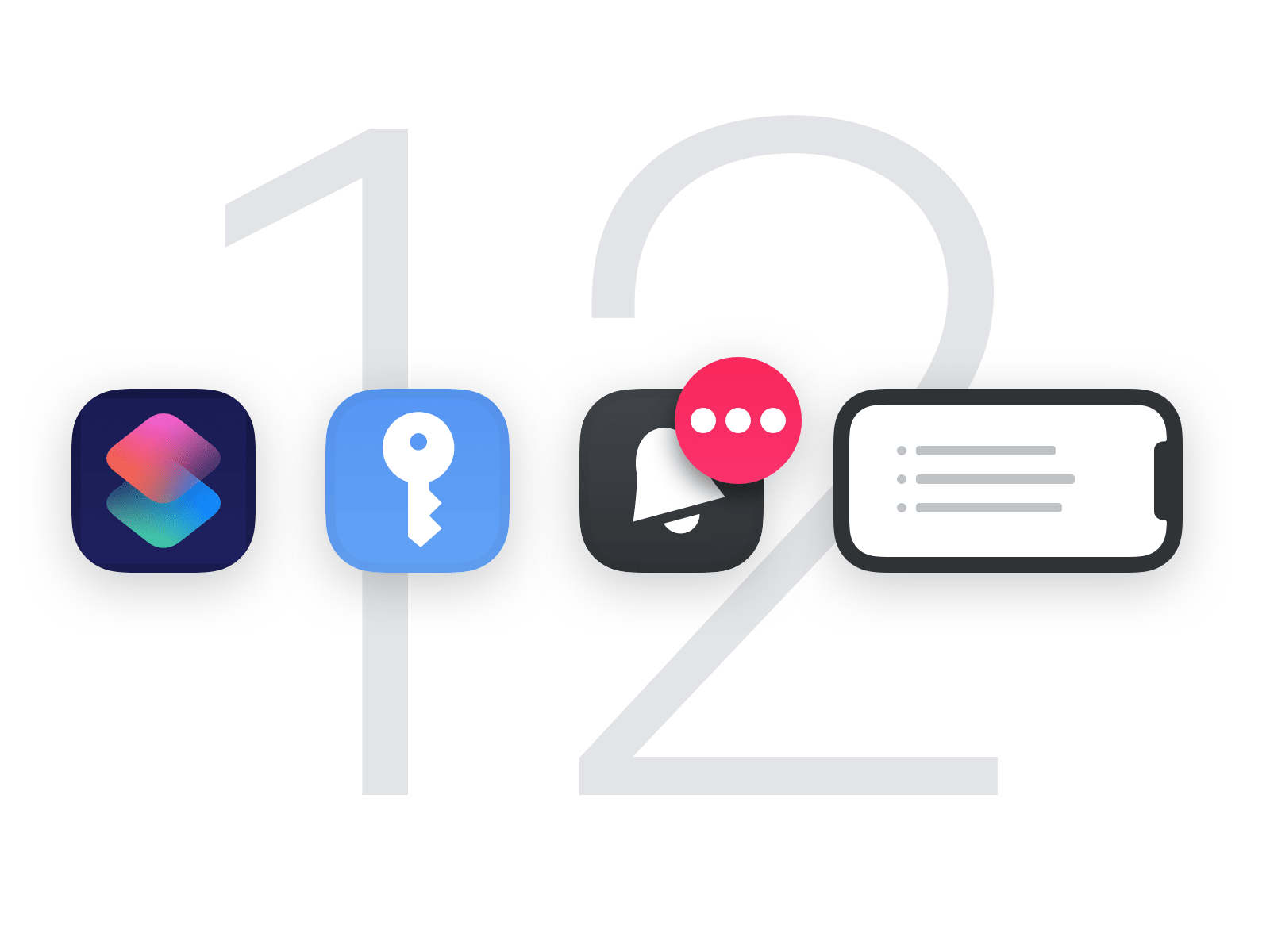
Siri Shortcuts
The biggest new feature in iOS 12 is Siri Shortcuts, a new technology that’s all about speeding up the things you do often. For Things, these shortcuts open up some exciting new avenues for productivity, and we’d like to walk you through five different ways you can use them.
1. Siri gets to know you better
Siri can now learn your routines and begin suggesting things that you might want to do. For example, if you open your Today list every morning around 9 AM to look over your to-dos, Siri will eventually pick up on this – and the next morning at 9, you might be greeted with a new “Show Today” shortcut right on your Lock screen. Tap the shortcut, and you’re instantly brought to the right place within Things. It removes a little bit of friction, and feels surprisingly delightful when it happens.
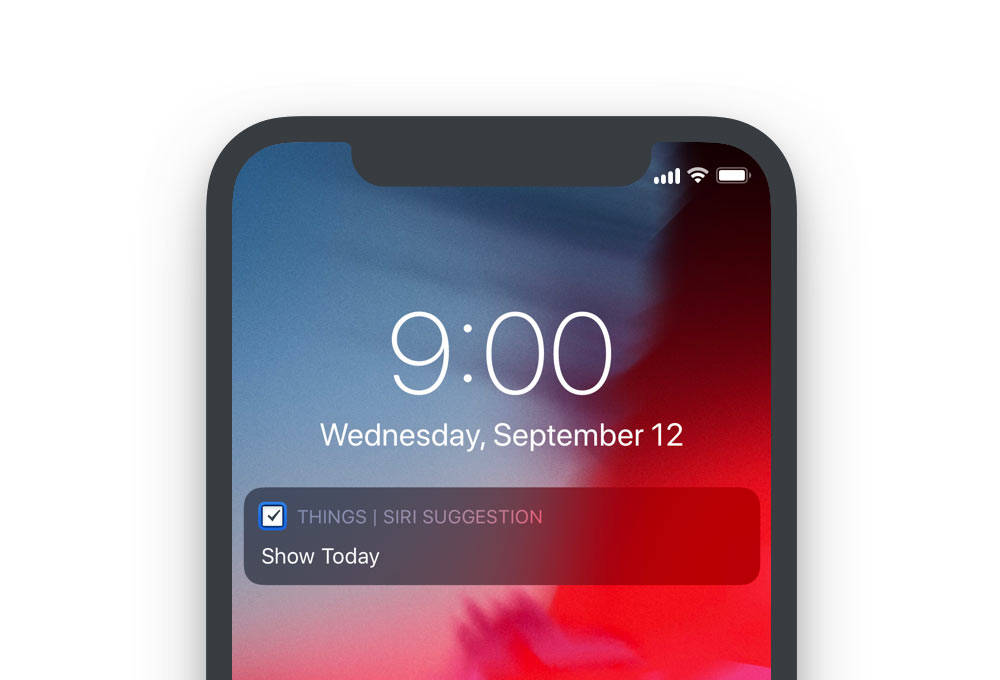
2. Build your own Quick Entry
Things is great for collecting stuff you want to review and act on later, like remembering things you have to do around the house, groceries you need to buy, work tasks, and so on. When an idea hits you, you would normally open Things to enter it, maybe apply a tag or a date, and then select a list where it should go. Instead of doing these same steps over and over, you can now record a shortcut to speed things up.
In Things, go to Settings > Siri & Shortcuts > Add To-Do. Fill out everything that’s always the same for this particular type of to-do, then tap Add to Siri and speak your own phrase, like “new home improvement idea”.
Now the next time you want to jot something down, you can just say “new home improvement idea”, and you’ll be presented with a prefilled Quick Entry popover. All you need to do is enter the title and hit save!
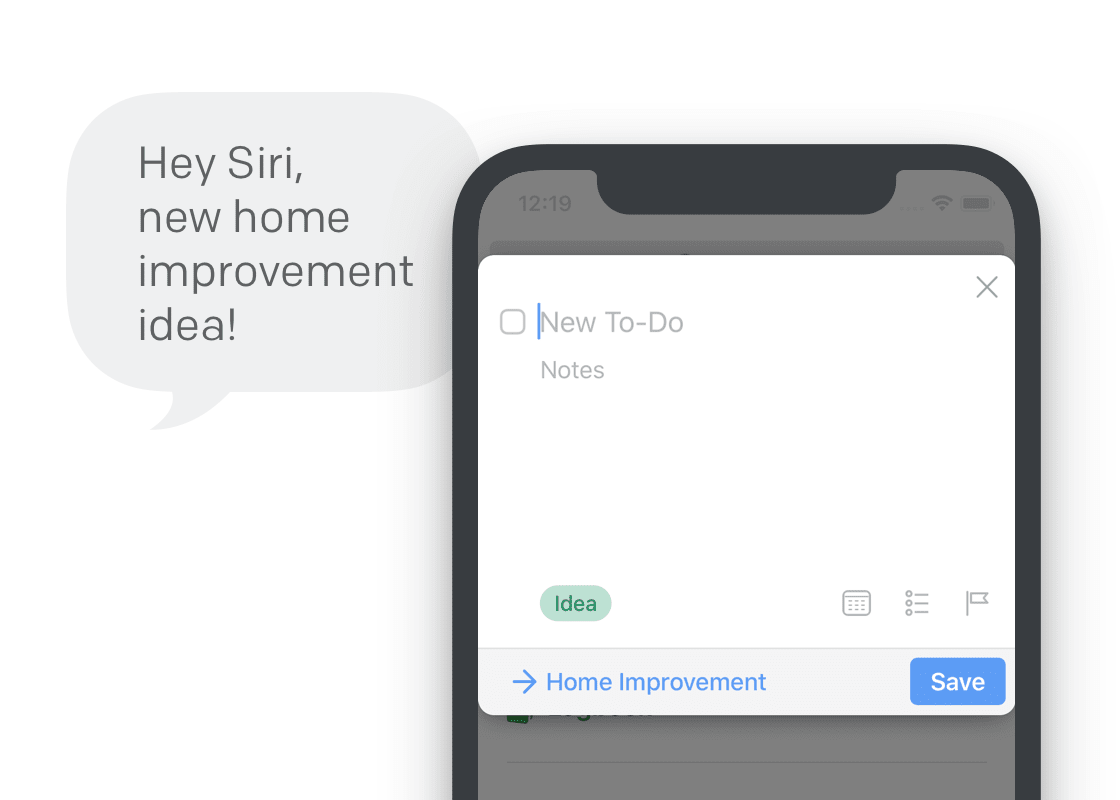
3. Ready-made to-dos
Some of the things you do are always exactly the same. Say you travel a lot – you probably have a well-refined packing list you run through before every trip. Now, at the command of your voice, you can instantly create a to-do with that packing list.
Just go to Settings > Siri & Shortcuts > Add To-Do, and fill out everything you need in your to-do. Make sure Edit in Things is deselected so the to-do is created in the background, then tap Add to Siri and record a phrase, like “it’s travel time”.
When a new trip is coming up, just say: “Hey Siri, it’s travel time.” You’ve forgotten your socks for the last time 😀
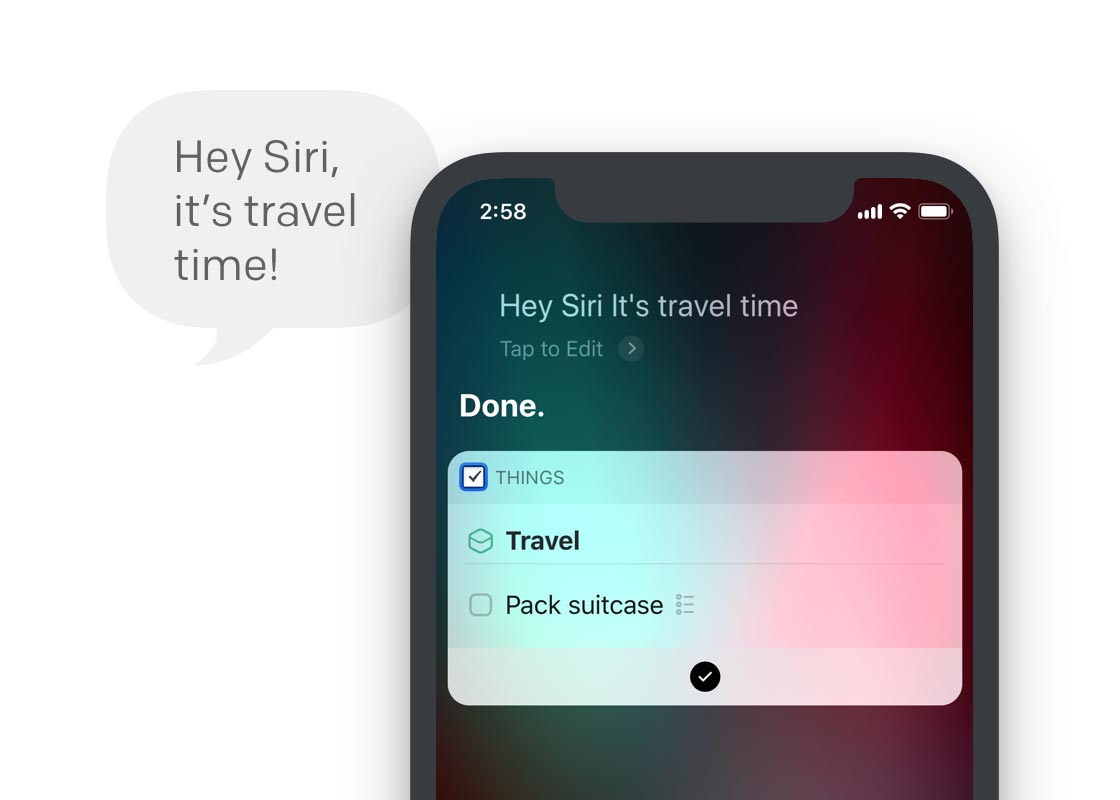
4. Quick access to lists
If you have a specific list that you need to refer to often throughout the day, you can create a shortcut that quickly brings you there. Go to Settings > Siri & Shortcuts > Show List to record your custom voice phrase for it.
You can even set it up to filter that list when it opens. For example, “Hey Siri, show me today’s errands” can open your Today list and automatically filter it by your “Errands” tag.
5. Workflows!
Lastly – but for power users certainly not least – these shortcuts are integrated with Apple’s new Shortcuts app. What’s great about the Shortcuts app is that it allows you to pull actions together from multiple different apps into one powerful, multi-step workflow.
Matthew Cassinelli over at The Sweet Setup had an early go at creating shortcuts for Things and plans to share useful workflows he’s coming up with. We can’t wait to see the creative ways you’ll all put this to use!
Dynamic Notifications
When you get a notification from Things, tap the Snooze button and you’ll notice that you now have granular control over the duration of the snooze: 10 minutes, 30 minutes, 1 hour.
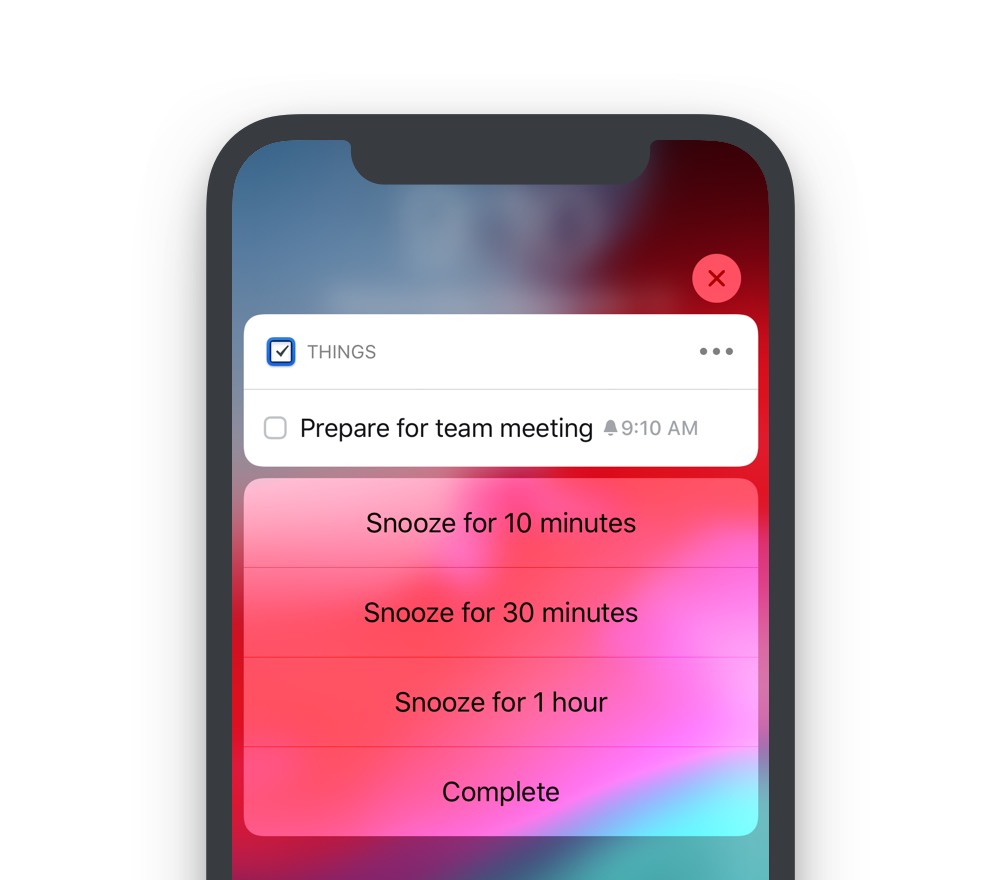
Password AutoFill
Things supports iOS 12’s new Password AutoFill feature. It creates a strong password for you, keeps it safe, and automatically enters it for you when you log in on a new device. All of this now works with Things Cloud.
Landscape Mode
Turn your iPhone to the side, and behold – our shiny new landscape mode 🙃
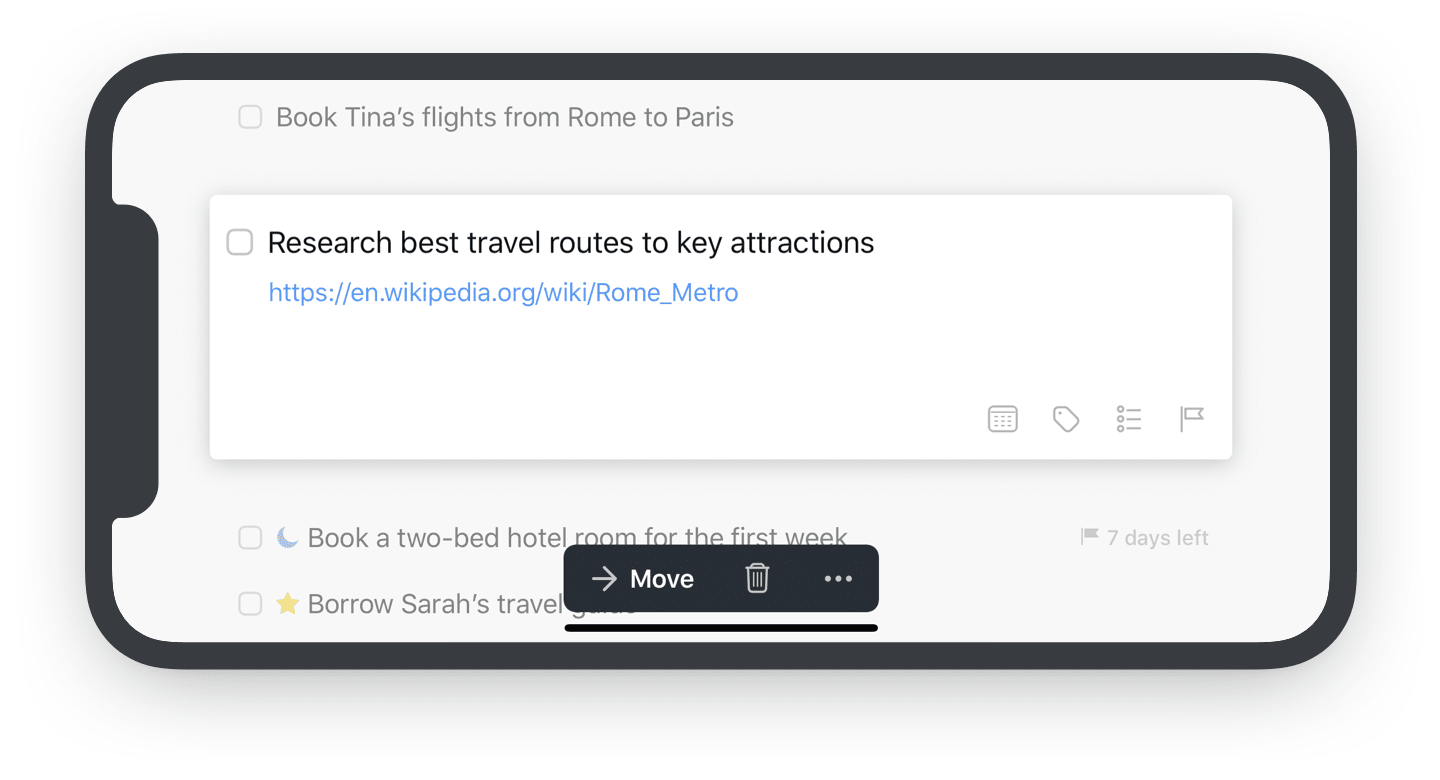
Apple Watch
We’ve also added full support for watchOS 5 and Apple Watch Series 4. You’ll notice Things now appears on the Siri watch face; it shows the next to-do from your Today list, and how many to-dos are left for the day.
For the Series 4, we’ve built four great new complications for the new Infograph watch faces.
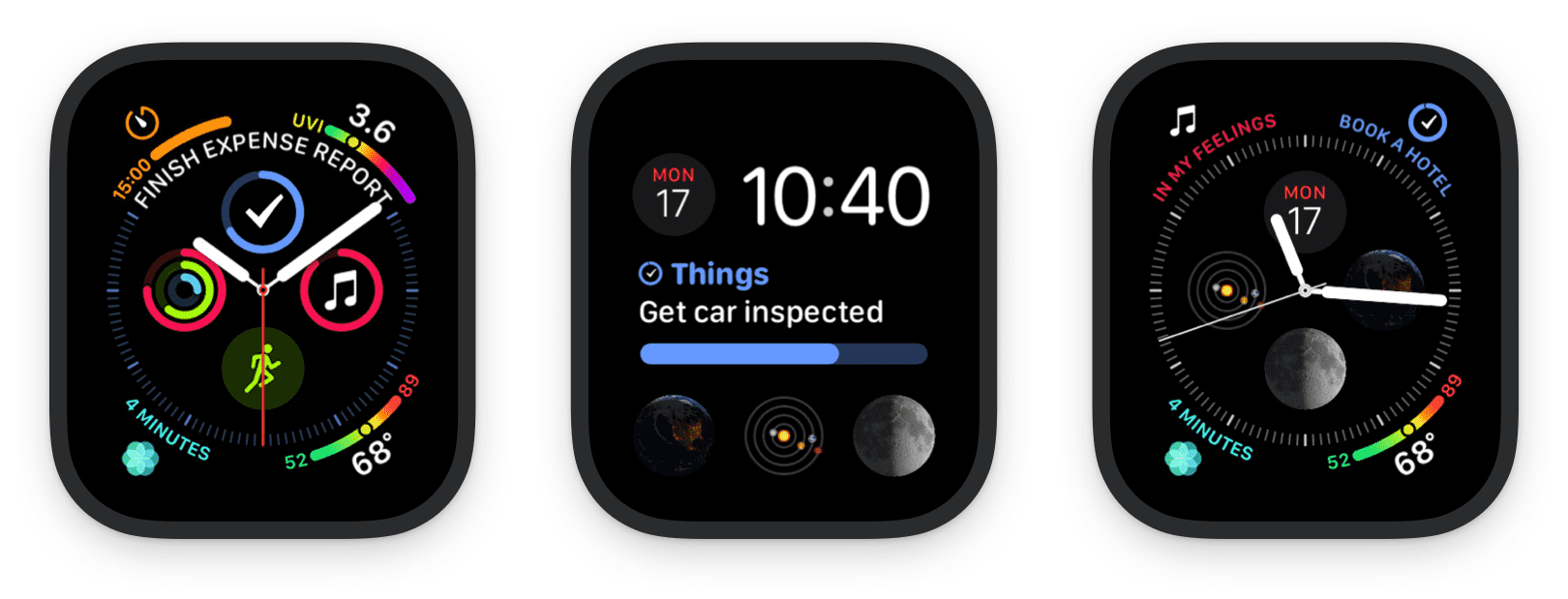
Things 3.7 is available for download from the App Store now. We hope you enjoy these features!
Until we meet again. In the Mojave desert. At night. 😱