Early on many users told us how important an implementation of recurring tasks would be for them. Having always (mis)used iCal events for recurring tasks myself, I hadn’t seen the need for a corresponding feature in Things. So much for what difference user requests can make :). And I finally noticed that hacking recurring tasks via iCal events isn’t that great after all. For some weeks now I have been looking forward to manage my recurring activities properly. And now I can.
When implementing recurring tasks one basically has the choice of either doing a primitive version like “every x days/weeks/months” or doing it in a really flexible and powerful way: enter Things 0.9.
Let’s look at an example: mortgage payments. Things allows rules like “Mortgage payment is due on the last day every month. Remind me 3 days in advance.” For the most part of the month you really don’t need to think about the payment. In that respect recurring tasks are no different than other postponed items except that they automatically repeat. It is thus natural to let the Postponed list handle recurrence. And since the term “Postponed” didn’t seem appropriate anymore we renamed it to “Scheduled”. This is how it works:
The Scheduled list
The Scheduled list does not contain the actual to-dos you are eventually going to check off, but it contains templates instead that are used to create those to-dos. This approach has a number of advantages:
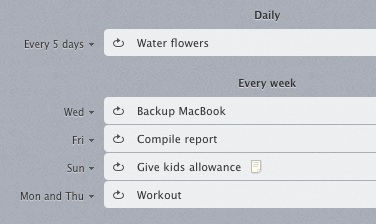
- The Scheduled list gives you a great overview of all your recurring activities. They are nicely organized by interval and provided with descriptive labels. Together with single postponed items, the Scheduled list contains everything you needn’t be concerned with just now, but will be brought to your attention on the specified dates in the future.
- Since recurring items live in Scheduled, they don’t clutter up the lists you are working from. Instead, on the dates you specified, copies of the relevant templates are made and put into the Today list. Once completed those tasks will be logged getting out of your way until new copies are created.
- Since the actual to-dos are completely independent from their templates, you can edit them as you wish. For example, let’s assume you want to do monthly reports that always have a certain structure. You can put an outline of that structure into the template’s note section. Every month a copy of the template is made. Consequently, each copy will already contain your outline. Each month you can then fill in different details. All monthly reports will eventually go to the Logbook where they can be review as needed.
Creating new recurring tasks
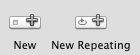
You can create a new template in Scheduled by clicking the toolbar button “New Repeating”.
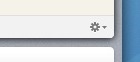
Or you can turn an existing task or project into a repeating one by editing it and using the action gear button at the bottom right of the item.
Recurrence patterns
There are many options for creating recurrence patterns. For example, use “After Completion” for tasks like “tidy up desk” that don't depend so much on the calendar, but on the last time you've completed them. And on Leopard you can even use iCal events as a pattern (think “Birthday calendars”). Projects can be made repeating too (check lists).
Implementing recurring tasks like we did was significantly more complex than we anticipated. But I believe it was worth the wait. If I am not overlooking something here, then we now have the most powerful recurring tasks implementation available. And I hope you like it.
We've gone to great length to ensure that most bugs are fixed already. But with a complex feature like this one, it is quite likely we didn't catch everything. Please keep a close eye on it and make sure it is working as you expect. And when it doesn't, choose Things > Provide Things Feedback... from Things' main menu and tell us what happened.