I'm sure many of you discovered that the Quick Entry Dialog can be invoked by pressing a keyboard shortcut. In the new version, this does no longer bring up the main application window. If you are on Leopard, the Dialog plays nicely with Spaces as well.
Also, the service menu entries for Things are now working again. You can select any text in your current application and go to Services > Things > New To-do Containing Selection as Note/Title. This brings up the Quick Entry Dialog with a pre-populated note or title field. It doesn't stop there, however, since you can assign keyboard shortcuts for these entries as well. Just go to "Keyboard and Mouse" in the System Preferences and switch to the "Keyboard Shortcuts" tab. Click the + Button and add "New To-do Containing Selection as Note" into the "Menu Title" field:
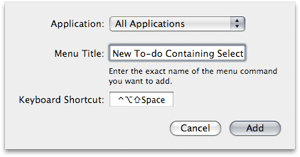
I use ctrl-alt-shift-space for this, but we are interested in what you are using. Feel free to put your shortcuts into a comment to this post.
But wait, there is more! Many of you wanted to be able to include references to files and mails in to-dos. Starting today, you can do this in one of the following ways:
- Drag and drop a file from the Finder onto the notes section of a to-do.
- Drag and drop a file onto the main application icon in the dock. This will bring up the Quick Entry Dialog with the notes field pre-populated.
- You can perform the above operations using email messages as well (requires Apple Mail 3.1).
- You can select one or more files in the Finder and use the keyboard shortcut you defined before (ctr-alt-shift-space in my case).